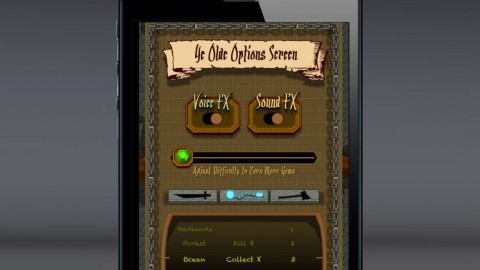
iOS 7 Option Screens for UIView or Sprite Kit Based Apps
iOS 7 Option Screens for UIView or Sprite Kit Based Apps, available at $19.99, has an average rating of 4.7, with 20 lectures, based on 10 reviews, and has 383 subscribers.
You will learn about Create a fully functioning option or preferences screen for an iOS app. This course is ideal for individuals who are Anyone already developing an iOS app or planning to. It is particularly useful for Anyone already developing an iOS app or planning to.
Enroll now: iOS 7 Option Screens for UIView or Sprite Kit Based Apps
Summary
Title: iOS 7 Option Screens for UIView or Sprite Kit Based Apps
Price: $19.99
Average Rating: 4.7
Number of Lectures: 20
Number of Published Lectures: 20
Number of Curriculum Items: 20
Number of Published Curriculum Objects: 20
Original Price: $19.99
Quality Status: approved
Status: Live
What You Will Learn
- Create a fully functioning option or preferences screen for an iOS app.
Who Should Attend
- Anyone already developing an iOS app or planning to.
Target Audiences
- Anyone already developing an iOS app or planning to.
In this tutorial, we will focus entirely on creating an Options or Preferences screen, using a Single View Application (or UIView based project) or Sprite Kit based project. We'll create UISwitches, UIButtons, UISliders, UISegmentedControls (and groups of buttons that act like segmented controls), and finally, a UIPickerView. Picker views can be made up of single or multiple columns of "spin-able" data (for example, Apple's Clock app has a Timer function made up of a double column UIPickerView).
In our hypothetical project we will create a 3-column picker view which populates itself using data from a Property List file. This data is split into a column for the level name ("Ocean, Bad Lands, etc"), a column for the mode of game play ("Kill X" number of enemies, "Collect X" number of coins, or "Beat the Clock") and third column for a number parameter to tweak the difficulty of each game mode (for example, you could add more time to the "Beat the Clock" mode or add more enemies to kill). We will make the wheels interconnected as well. So if you spin the first wheel to set the level, it will change the other two wheels to default to the settings defined in the Property List for the level. If you spin the middle wheel to change the game mode, it will automatically change the third wheel to use a different range of numbers (one mode of play might be best with a small range like 1-15, but another might work better in increments of ten, like 60-300).
All of our data is stored in a singleton AppData class, which serves as a go-between to use (or test) our preference variables with any other class. You'll see how to test any changes made in the OptionScreen class with the main game / app class.
The source projects are saved in increments throughout the tutorial series, and uploaded in the Supplemental Materials tab at notable breakpoints. You'll get both UIView and Sprite Kit based projects. The images to use are included as well.
Course Curriculum
Chapter 1: Introduction and Initial Setup
Lecture 1: Introduction to the course
Lecture 2: AppData Singleton
Lecture 3: Creating the Options Screen
Lecture 4: Using a UIButton to Launch the OptionScreen
Lecture 5: Opening and Closing the Options Screen
Lecture 6: NSTimer / SKAction for Fading and Tinting
Chapter 2: UISwitches, UISliders, UISegmented Controls and More
Lecture 1: UISwitches
Lecture 2: UISliders
Lecture 3: UISegmentedControls
Lecture 4: UIButton Groups
Chapter 3: The UIPickerView
Lecture 1: Introduction
Lecture 2: UIPickerView with a Single Component Wheel
Lecture 3: Using a Property List to Populate the UIPickerView
Lecture 4: Switching to Three Component Wheels
Lecture 5: Spinning to Default Values Based on the Property List
Lecture 6: Interconnected and Independent Wheels
Lecture 7: Testing from the Main Class for a Change in the UIPickerView
Lecture 8: Return to Game Button
Chapter 4: NSUserDefaults and NSNotifications
Lecture 1: NSUserDefaults
Lecture 2: NSNotifications
Instructors
-
Justin Dike
CartoonSmart / Owner / Leader Developer and Instructor
Rating Distribution
- 1 stars: 0 votes
- 2 stars: 1 votes
- 3 stars: 0 votes
- 4 stars: 0 votes
- 5 stars: 9 votes
Frequently Asked Questions
How long do I have access to the course materials?
You can view and review the lecture materials indefinitely, like an on-demand channel.
Can I take my courses with me wherever I go?
Definitely! If you have an internet connection, courses on Udemy are available on any device at any time. If you don’t have an internet connection, some instructors also let their students download course lectures. That’s up to the instructor though, so make sure you get on their good side!
You may also like
- Best Video Editing Courses to Learn in March 2025
- Best Music Production Courses to Learn in March 2025
- Best Animation Courses to Learn in March 2025
- Best Digital Illustration Courses to Learn in March 2025
- Best Renewable Energy Courses to Learn in March 2025
- Best Sustainable Living Courses to Learn in March 2025
- Best Ethical AI Courses to Learn in March 2025
- Best Cybersecurity Fundamentals Courses to Learn in March 2025
- Best Smart Home Technology Courses to Learn in March 2025
- Best Holistic Health Courses to Learn in March 2025
- Best Nutrition And Diet Planning Courses to Learn in March 2025
- Best Yoga Instruction Courses to Learn in March 2025
- Best Stress Management Courses to Learn in March 2025
- Best Mindfulness Meditation Courses to Learn in March 2025
- Best Life Coaching Courses to Learn in March 2025
- Best Career Development Courses to Learn in March 2025
- Best Relationship Building Courses to Learn in March 2025
- Best Parenting Skills Courses to Learn in March 2025
- Best Home Improvement Courses to Learn in March 2025
- Best Gardening Courses to Learn in March 2025






















