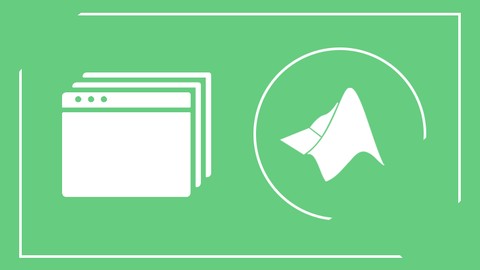
MATLAB Graphical User Interface with the MATLAB GUIDE tool
MATLAB Graphical User Interface with the MATLAB GUIDE tool, available at $64.99, has an average rating of 4.75, with 37 lectures, based on 69 reviews, and has 712 subscribers.
You will learn about Work with a variety of User Interface Elements and be familiar with all of their useful properties Visualize Data Within The Interface Application Create Different Kinds of Menus – Toolbar, Menubar, Context Menu Work with the Handles structure Validate Incoming Data and Prevent false inputs from the end users This course is ideal for individuals who are Researchers or Engineers or University Assistants & Professors or Students It is particularly useful for Researchers or Engineers or University Assistants & Professors or Students.
Enroll now: MATLAB Graphical User Interface with the MATLAB GUIDE tool
Summary
Title: MATLAB Graphical User Interface with the MATLAB GUIDE tool
Price: $64.99
Average Rating: 4.75
Number of Lectures: 37
Number of Published Lectures: 37
Number of Curriculum Items: 37
Number of Published Curriculum Objects: 37
Original Price: $199.99
Quality Status: approved
Status: Live
What You Will Learn
- Work with a variety of User Interface Elements and be familiar with all of their useful properties
- Visualize Data Within The Interface Application
- Create Different Kinds of Menus – Toolbar, Menubar, Context Menu
- Work with the Handles structure
- Validate Incoming Data and Prevent false inputs from the end users
Who Should Attend
- Researchers
- Engineers
- University Assistants & Professors
- Students
Target Audiences
- Researchers
- Engineers
- University Assistants & Professors
- Students
What You will learn in this course:
-
You will be intimately familiar with every available tool in the GUIDE Environment
-
You will know how to work with every available element in the GUIDE Environment and practice it by building two different projects
-
Work with the handlesstructure and use it to interact between separate elements
-
Visualize Data within Your GUI
-
Validate incoming data from your end users and handle it
-
Create Toolbar Menus for easier use of the end users
-
Create Menubarsand Context menus, to add even more functionality to your applications
-
Packageyour app into a MATLAB App or a Standalone Application that does not require the user to have MATLAB installed
-
Build Two Big projects, one oriented more towards the interface part of the project and the other oriented more at the “behind the scenes” part
Why to Develop Graphical User Interface?
Often times people judge a book by the cover. And for sure the code that you wrote works flawlessly, but does it have a good looking cover and how easy is it to use it? And if you want your code to be used by people who have no coding skills or at the very least, their skills are not good enough to understand it. Why not wrap your code with an interface that will enable anyone to use it? Let us help you with this!
The Development of a intuitive graphical user interface can make your work more popular, since it will be available to a much broader audience of people, that way it can reach more people, and be valued by more people. The graphical user interface, gives the ability to the end user to use the “point and click” strategy, to work more easily with the software application, so the need for the user to know the actual language in which it was written is eliminated.
Why with MATLAB?
Matlab (MatrixLaboratory) is a programming language of a higher level with interactive development environment, that can satisfy the needs even of the most demanding software developers.
The advantages of MATLAB are:
-
Specially designed to work with data structures
-
Built on a modular principle from many different toolboxes, that make specialized functions available for many scientific fields – finances, cartography, numerical biology, data processing, signal processing, parallel calculations and many others)
-
Platform independent language – it works on any Operating System
-
It can directly communicate and operate with hardware periphery (sound cards, video cameras, Arduino, DAQ systems and many more)
-
Gives you the ability to package your code into an (.exe) executable file
-
Rich documentation with thorough explanations of all of its functions, available both offline in the MATLAB environment itself, and in the MATLAB Central website
Why with MATLAB GUIDE?
GUIDE (Graphical User Interface Development Environment) is a MATLAB integrated working environment that provides instruments and techniques for accelerated, easy and intuitive design and development of GUI for user oriented applications. The approach is straightforward, arrange the user interface elements using the GUIDE Layout Editor, then GUIDE will automatically generate the code behind these elements (Callbacks), which are responsible for the behavior of each of your elements, and finally populate these automatically generated Callbacks with their appropriate behaviors (code), package the app and make it available to the end users.
In conclusion:
If you ever wanted to be a movie producer, this is a great opportunity – become the screenwriter of your own graphical user interface and a producer of its implementation. Create the product, share it with the users, and enjoy the end result! Don’t be the only one who understands and uses your own code, wrap it in an interface and make it available to the broader audience! As always – Express Yourself!
Course Curriculum
Chapter 1: Introduction
Lecture 1: Introduction to The Course (MUST WATCH)
Lecture 2: Creating a New GUIDE Project
Lecture 3: An Overview of the Available Elements
Lecture 4: Object Browser, Property Inspector and the Most Commonly Modified Properties
Lecture 5: Generating The Actual Code Behind The Elements
Chapter 2: Available Elements – Your First Project
Lecture 1: Single Choice Elements – Radio Buttons, Button Groups, PopUp Menu and Listboxes
Lecture 2: The "handles" Structure and State Elements – Checkboxes and Toggle Buttons
Lecture 3: Input and Cosmetic Elements – EditText, StaticText and Panels Part 1
Lecture 4: Input and Cosmetic Elements – EditText, StaticText and Panels Part 2
Lecture 5: Action Elements – The Push Button
Lecture 6: Mid Cleaning Up and Documenting Our Code
Lecture 7: Data Visualizing Elements – Axes
Lecture 8: Decorating the Data Visualization Axes
Lecture 9: The Slider Element – Limited Value User Input
Lecture 10: Final Cleaning Up and Documenting Our Code
Lecture 11: Align The Elements in The Graphical User Interface
Lecture 12: Renaming a Project The Correct Way!
Lecture 13: First Project Source Code
Chapter 3: Binaural Beat Project
Lecture 1: Binaural Beat Project – Build the Skeleton of the Project
Lecture 2: Visual Interface Validation – Default Values and Strings
Lecture 3: Validating the User Input – Error Messages and Default Values
Lecture 4: Interaction Between Separate Callbacks – Updating The "handles" Structure
Lecture 5: The "guidata" Function Explained Again
Lecture 6: Second Project Source Code
Chapter 4: Toolbars
Lecture 1: What is a Toolbar and Adding a Predefined Toolbar Menu Items
Lecture 2: Creating Your Own Custom Toolbars
Chapter 5: Toolbar Menus and Context Menus
Lecture 1: Creating a Menubar type Menu – Save and Load Data for Your Application
Lecture 2: Creating a Context type Menu – Change the Axes Properties
Lecture 3: Copying an Axes into the Windows Clipboard From Your Application
Lecture 4: First Project Source Code with Menus
Chapter 6: Packaging Your GUI Into a Standalone Application
Lecture 1: Packaging the Application into a MATLAB Application
Lecture 2: Packaging the Application into a Standalone App that does NOT Require MATLAB
Chapter 7: Project 3 – Loading and Saving Files
Lecture 1: Introduction to the Project – Transforming a Colorful Image to Black and White
Lecture 2: Loading the image file and visualizing it (working with the Open dialog window)
Lecture 3: Graying the colorful image and resetting it back to the original image
Lecture 4: Saving the grayed image file (working with the Save dialog window)
Lecture 5: Source Code – Graying an Image
Instructors
-
Tod Vachev
Best Selling Instructor 100,000+ Students, Robotics Engineer -
Hristo Zhivomirov
Signal Processing, Electrical Measurements, Matlab
Rating Distribution
- 1 stars: 3 votes
- 2 stars: 1 votes
- 3 stars: 4 votes
- 4 stars: 24 votes
- 5 stars: 37 votes
Frequently Asked Questions
How long do I have access to the course materials?
You can view and review the lecture materials indefinitely, like an on-demand channel.
Can I take my courses with me wherever I go?
Definitely! If you have an internet connection, courses on Udemy are available on any device at any time. If you don’t have an internet connection, some instructors also let their students download course lectures. That’s up to the instructor though, so make sure you get on their good side!
You may also like
- Best Yoga Instruction Courses to Learn in March 2025
- Best Stress Management Courses to Learn in March 2025
- Best Mindfulness Meditation Courses to Learn in March 2025
- Best Life Coaching Courses to Learn in March 2025
- Best Career Development Courses to Learn in March 2025
- Best Relationship Building Courses to Learn in March 2025
- Best Parenting Skills Courses to Learn in March 2025
- Best Home Improvement Courses to Learn in March 2025
- Best Gardening Courses to Learn in March 2025
- Best Sewing And Knitting Courses to Learn in March 2025
- Best Interior Design Courses to Learn in March 2025
- Best Writing Courses Courses to Learn in March 2025
- Best Storytelling Courses to Learn in March 2025
- Best Creativity Workshops Courses to Learn in March 2025
- Best Resilience Training Courses to Learn in March 2025
- Best Emotional Intelligence Courses to Learn in March 2025
- Best Time Management Courses to Learn in March 2025
- Best Remote Work Strategies Courses to Learn in March 2025
- Best Freelancing Courses to Learn in March 2025
- Best E-commerce Strategies Courses to Learn in March 2025























