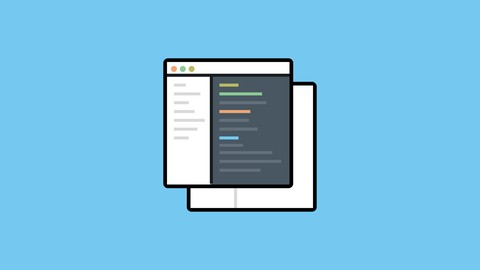
A – Z Guide to Linux System Administration!: 3-in-1
A – Z Guide to Linux System Administration!: 3-in-1, available at $49.99, has an average rating of 3.9, with 101 lectures, 1 quizzes, based on 25 reviews, and has 176 subscribers.
You will learn about Secure the system by setting the correct file permissions, removing inactive users, creating new users, and changing user passwords. Maintain a system by reading its logs, examining its hardware, adding new storage, and monitor its resources. Troubleshoot wireless networks with additional tools via the command-line. Connect multiple computers in a secured manner for direct server-to-computer communication. Explore filesystems to check directory status and access modification times. Set up a web server, SSH, and DHCP, and use Netcat with Ping in a network. Secure your server and configure SELinux (Security Enhanced Linux) This course is ideal for individuals who are Developers, System Administrators are keen to start a career as a Linux System Administrator and want to deal with more than one Linux distribution and would like to get some quick solutions to their common administration issues! It is particularly useful for Developers, System Administrators are keen to start a career as a Linux System Administrator and want to deal with more than one Linux distribution and would like to get some quick solutions to their common administration issues!.
Enroll now: A – Z Guide to Linux System Administration!: 3-in-1
Summary
Title: A – Z Guide to Linux System Administration!: 3-in-1
Price: $49.99
Average Rating: 3.9
Number of Lectures: 101
Number of Quizzes: 1
Number of Published Lectures: 101
Number of Published Quizzes: 1
Number of Curriculum Items: 102
Number of Published Curriculum Objects: 102
Original Price: $199.99
Quality Status: approved
Status: Live
What You Will Learn
- Secure the system by setting the correct file permissions, removing inactive users, creating new users, and changing user passwords.
- Maintain a system by reading its logs, examining its hardware, adding new storage, and monitor its resources.
- Troubleshoot wireless networks with additional tools via the command-line.
- Connect multiple computers in a secured manner for direct server-to-computer communication.
- Explore filesystems to check directory status and access modification times.
- Set up a web server, SSH, and DHCP, and use Netcat with Ping in a network.
- Secure your server and configure SELinux (Security Enhanced Linux)
Who Should Attend
- Developers, System Administrators are keen to start a career as a Linux System Administrator and want to deal with more than one Linux distribution and would like to get some quick solutions to their common administration issues!
Target Audiences
- Developers, System Administrators are keen to start a career as a Linux System Administrator and want to deal with more than one Linux distribution and would like to get some quick solutions to their common administration issues!
Have you only come into brief contact with Linux before, but now you need to set up or maintain a Linux server? Then this course is perfect for you! Linux is a major and one of the most popular forces in computing technology, powering everything from mobile phones and personal computers to supercomputers and servers. The job of a systems administrator is to manage the operation of a computer system. Hence, troubleshooting is an important skill used in many Information Technology roles including help desks, system administration, networking, and security.
This comprehensive 3-in-1 course follows a strict hands-on approach and demonstrates full troubleshooting steps; performing administrative tasks! Initially, you’ll perform administrative tasks such as keeping the system up-to-date, installing new software, monitoring the system, and configuring new services. Develop your own methods to troubleshoot services and processes and monitor the system to identify critical machine issues. Configure SSH servers for secured connections via remote computers and set up a Network File System to better manage your Linux files. Finally, set up SELinux and SSH, and operate your web server with Apache!
By the end of the course, you’ll configure, manage, and secure CentOS 7 Linux servers with administrative command-line skills to become an expert Linux Systems Administrator!
Contents and Overview
This training program includes 3 complete courses, carefully chosen to give you the most comprehensive training possible.
The first course, Hands-On Linux System Administration, covers how to set up services, keep the system up-to-date, and schedule tasks. With this course, you’ll learn how to master any Linux machine. Control and master the administration of a Linux machine, whether a workstation or a server. You’ll learn how to set up services, monitor the system, perform backups, and schedule common tasks. By the end of the course, you will be ready to start your career as a Linux system administrator.
The second course, Troubleshooting Linux Administration, covers quick and simple troubleshooting solutions to deal with all the problems you’ll encounter as a Linux administrator! In this troubleshooting course, you will master the full power of the superuser; you’ll use sudo to fix user management files and passwords, and schedule tasks with cron before troubleshooting. You will also troubleshoot and resolve wireless issues, identify machine issues with different troubleshooting processes, configure an SSH server for remote connections, and set up a Network File System to connect to your client.
The third course, Advanced Linux System Administration, covers how to configure, manage, and secure CentOS 7 Linux servers with administrative command-line skills. Throughout the course, we show you many tasks you’ll encounter when administering a Linux server; you’ll put the concepts to use in practical, real-world situations. You’ll be able to configure, maintain, and run commands across many systems—all at the same time. We provide tips and tricks to make your life easier, speed up your workflow, and make you feel like a certified Linux administrator ninja! We cover topics such as disk and user management, networking, some advanced Linux permissions, shell scripting, and advanced command-line skills—all via practical, hands-on examples and demonstrations. By the end of the course, you will be confident about performing Linux systems administrator tasks; you’ll also be able to perform systems engineer tasks smoothly.
By the end of the course, you’ll configure, manage, and secure CentOS 7 Linux servers with administrative command-line skills to become an expert Linux Systems Administrator!
About the Authors
-
Jack-Benny Perssondiscovered Linux and the internet way back in 1997 and has since been obsessed by it. Linux and networking have been both his hobby, his field of study, and also his career. He runs a small business in Sweden where he does everything from consulting work to writing books, as long as it has to do with Linux, programming, networking, or electronics. He also has a keen interest in communication and is a HAM radio operator. He is truly a jack-of-all-trades when it comes to technology. One of his (many) dream professions is to become a teacher, though he really likes teaching technology.
-
Paul Olushilegraduated with a diploma degree in computer science and is currently working as a cybersecurity expert. He loves teaching and hence he has been freelancing for over 4 years to share his expertise as a Unix/Linux administrator with students. He has a diverse set of certifications, interests, and experiences, including server administration.
Course Curriculum
Chapter 1: Hands-On Linux System Administration
Lecture 1: The Course Overview
Lecture 2: Moving Around the Filesystem
Lecture 3: Seeing What’s inside the Files and Searching for Text
Lecture 4: Finding Files
Lecture 5: Edit Files with vi
Lecture 6: Edit Files with nano
Lecture 7: Becoming Root Using su or sudo
Lecture 8: Install the Apache Web Server on Debian and Ubuntu
Lecture 9: Installing the Apache Web Server on Red Hat, CentOS, and Fedora
Lecture 10: Create a Web Page Using nano or vi and Let Apache Serve it
Lecture 11: Accessing the Web Page
Lecture 12: Master the apt Tools for Debian and Ubuntu
Lecture 13: Master the yum Tool for Red Hat and CentOS
Lecture 14: Master the DNF Tool for Fedora
Lecture 15: Creating and Removing Users
Lecture 16: Changing User Settings
Lecture 17: Creating User Groups
Lecture 18: Reading File Permissions and Owners
Lecture 19: Setting File Permissions and Owners
Lecture 20: Viewing Process Owners
Lecture 21: Controlling Services with systemctl
Lecture 22: Creating and Modifying Services
Lecture 23: Reading Logs via journalctl
Lecture 24: Reading Logs in /var/log
Lecture 25: Editing Configuration Files
Lecture 26: Changing Apache Configuration
Lecture 27: Monitor the System
Lecture 28: Examine the System Hardware
Lecture 29: Working with Storage
Lecture 30: Creating Backups
Lecture 31: Run Scheduled Tasks
Lecture 32: Schedule Backups
Chapter 2: Troubleshooting Linux Administration
Lecture 1: The Course Overview
Lecture 2: The Power of sudo
Lecture 3: Cultivating Admin Tasks with Root
Lecture 4: Installing Programs with sudo Privileges
Lecture 5: Handling the sudoers File
Lecture 6: Understanding SU Capabilities
Lecture 7: Handling the Users Management Files
Lecture 8: Getting the Users Password in the /etc/shadow File
Lecture 9: Protect and Create User Passwords
Lecture 10: Create Secured Groups with Passwords
Lecture 11: Understanding Password Age Policies
Lecture 12: User Cron Tabs (User Table)
Lecture 13: Editing Cron Tabs
Lecture 14: Scheduling Cron Tabs as Administrator
Lecture 15: Checking Debian Cron in Extensions Files
Lecture 16: Automating Tasks with Cron Tabs
Lecture 17: Resolve Network Connections with Systemctl
Lecture 18: Using nm-tool to Output Information Network Manager
Lecture 19: Listing Hardware Details with lshw
Lecture 20: sudo Privileges to Check PCI Bus Infos – lspci, lsusb, lsmod
Lecture 21: Troubleshooting with Ping
Lecture 22: Checking for Device Recognition and Wireless Network Files
Lecture 23: Installing Troubleshooting Tools – Htop, Glances
Lecture 24: Troubleshooting with Glances
Lecture 25: Troubleshooting with Htop
Lecture 26: Fixing Common Linux Processes Problems
Lecture 27: Process Management with ps and top
Lecture 28: SSH Installations
Lecture 29: Connecting to a Server
Lecture 30: Working with a Server Remotely
Lecture 31: Creating SSH Cryptographic Keys
Lecture 32: Checking Firewall Status
Lecture 33: Network File System (NFS)
Lecture 34: NFS Server Installations
Lecture 35: Configuring an NFS Client
Lecture 36: Troubleshooting NFS
Chapter 3: Advanced Linux System Administration
Lecture 1: The Course Overview
Lecture 2: Introduction to CentOS 7
Lecture 3: Installing Oracle VirtualBox
Lecture 4: Installing CentOS 7
Lecture 5: Updating with YUM and RPM
Lecture 6: Exploring CentOS 7 Desktop
Lecture 7: Exploring Linux Command-Line
Lecture 8: Navigating the Filesystem Using ls, cd, pwd, top and ps Commands
Lecture 9: Using the Copy, Move, and Remove Commands
Lecture 10: Using Files with cat, tail, touch, less, head & Extracting Infos from Text Files
Lecture 11: Editing text in Nano and VIM
Lecture 12: Disk and System Information
Lecture 13: Working with Redirections, Find, and Getting Help
Lecture 14: Exploring Hard Links
Lecture 15: Working with Symbolic Links
Lecture 16: Using Stickybits, SUIDbits (Set UserID), and SGIDbits (Set GroupID)
Lecture 17: Understanding Stat, Last Access Time, Last Modified Time, and Last Time Changed
Lecture 18: Creating User and Groups
Lecture 19: User Authentication in CentOS 7
Lecture 20: Managing User Passwords and Group Passwords
Lecture 21: Policies
Lecture 22: Networking in CentOS 7
Lecture 23: Setting Up SSH and DHCP
Lecture 24: Using Netcat and Ping
Lecture 25: Setting Up a Web Server
Lecture 26: Systemctl to Manage Systemd Service
Lecture 27: Enable and Disable System Services
Lecture 28: System State Overview with Systemctl
Instructors
-
Packt Publishing
Tech Knowledge in Motion
Rating Distribution
- 1 stars: 2 votes
- 2 stars: 2 votes
- 3 stars: 5 votes
- 4 stars: 4 votes
- 5 stars: 12 votes
Frequently Asked Questions
How long do I have access to the course materials?
You can view and review the lecture materials indefinitely, like an on-demand channel.
Can I take my courses with me wherever I go?
Definitely! If you have an internet connection, courses on Udemy are available on any device at any time. If you don’t have an internet connection, some instructors also let their students download course lectures. That’s up to the instructor though, so make sure you get on their good side!
You may also like
- Top 10 Language Learning Courses to Learn in November 2024
- Top 10 Video Editing Courses to Learn in November 2024
- Top 10 Music Production Courses to Learn in November 2024
- Top 10 Animation Courses to Learn in November 2024
- Top 10 Digital Illustration Courses to Learn in November 2024
- Top 10 Renewable Energy Courses to Learn in November 2024
- Top 10 Sustainable Living Courses to Learn in November 2024
- Top 10 Ethical AI Courses to Learn in November 2024
- Top 10 Cybersecurity Fundamentals Courses to Learn in November 2024
- Top 10 Smart Home Technology Courses to Learn in November 2024
- Top 10 Holistic Health Courses to Learn in November 2024
- Top 10 Nutrition And Diet Planning Courses to Learn in November 2024
- Top 10 Yoga Instruction Courses to Learn in November 2024
- Top 10 Stress Management Courses to Learn in November 2024
- Top 10 Mindfulness Meditation Courses to Learn in November 2024
- Top 10 Life Coaching Courses to Learn in November 2024
- Top 10 Career Development Courses to Learn in November 2024
- Top 10 Relationship Building Courses to Learn in November 2024
- Top 10 Parenting Skills Courses to Learn in November 2024
- Top 10 Home Improvement Courses to Learn in November 2024






















