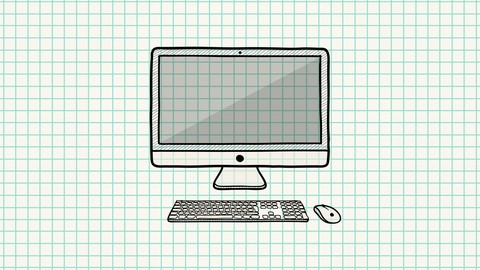
Apple Mac for Absolute Beginners
Apple Mac for Absolute Beginners, available at $64.99, has an average rating of 4.1, with 84 lectures, based on 218 reviews, and has 723 subscribers.
You will learn about Students will be able to identify the functions of all the major aspects of the Mac computer, its hardware, included software, saving, storing and sorting files, troubleshooting – what to do if things go wrong and how it fits in with the rest of your e-devices This course is ideal for individuals who are This class is ideal for anyone just starting out with a Mac computer. Doesn't matter how old you might be, or your level of computer experience, this is the class for you… It is particularly useful for This class is ideal for anyone just starting out with a Mac computer. Doesn't matter how old you might be, or your level of computer experience, this is the class for you…
Enroll now: Apple Mac for Absolute Beginners
Summary
Title: Apple Mac for Absolute Beginners
Price: $64.99
Average Rating: 4.1
Number of Lectures: 84
Number of Published Lectures: 84
Number of Curriculum Items: 84
Number of Published Curriculum Objects: 84
Original Price: $19.99
Quality Status: approved
Status: Live
What You Will Learn
- Students will be able to identify the functions of all the major aspects of the Mac computer, its hardware, included software, saving, storing and sorting files, troubleshooting – what to do if things go wrong and how it fits in with the rest of your e-devices
Who Should Attend
- This class is ideal for anyone just starting out with a Mac computer. Doesn't matter how old you might be, or your level of computer experience, this is the class for you…
Target Audiences
- This class is ideal for anyone just starting out with a Mac computer. Doesn't matter how old you might be, or your level of computer experience, this is the class for you…
This online class is designed for absolute beginners – people that have recently been given or have bought a Mac, desktop or laptop, it doesn’t really matter. People who need to understand basic operations, what the supplied software does, learn basic filing and data storage routines, how to back-up and save your stuff, and most importantly, what to do if things go wrong.
I have taught this class in a face-to-face format for over six years at Sydney University adult education centre – and have now converted more than 20 years of user experience into an easy-to-access and highly informative online resource.
Course Curriculum
Chapter 1: Introduction
Lecture 1: Introduction and Contents
Lecture 2: New Features in OS Catalina
Chapter 2: Buying Advice
Lecture 1: Buying a Mac: Processor speed
Lecture 2: Buying a Mac: Hard Drive Storage
Lecture 3: Buying a Mac: Adding RAM
Lecture 4: Buying a Mac: Plug and Play Connectivity
Lecture 5: Hard Drives Explained
Lecture 6: Expanding Mac Storage: External Drives
Lecture 7: About USB Ports
Lecture 8: Bluetooth Accessories
Lecture 9: Discounted Mac Computers?
Chapter 3: Basic Functions
Lecture 1: The Dock: What does it do?
Lecture 2: Searching for files with Spotlight
Lecture 3: Mac keyboard shortcuts
Lecture 4: The About This Mac panel
Lecture 5: Quick Look mode
Lecture 6: Finder: Red. Orange and Green buttons
Lecture 7: Mojave OS:Dark Mode
Lecture 8: Finder: View Modes
Lecture 9: Finder: Adding multiple Tabs to Finder
Lecture 10: Adding the Finder to the Dock
Lecture 11: Finder: Adding/Renaming sidebar shortcuts
Lecture 12: Copying and Pasting Files
Lecture 13: How to copy Files from an External Disk
Lecture 14: How to Format a New Disk
Lecture 15: How to Partition a new Drive
Chapter 4: Productivity Techniques
Lecture 1: Ejecting Disks
Lecture 2: Simple Copy and Paste Techniques
Lecture 3: Shuffling Applications
Lecture 4: Screen Shots and Screen Videos
Lecture 5: Productivity: Using the Arrange Tab
Lecture 6: Productivity: Renaming Files in Bulk
Lecture 7: File Management with Colour Tags
Lecture 8: File Management: Customising Tags
Chapter 5: Installing Software
Lecture 1: Updating your Operating System
Lecture 2: Where are your Apps?
Lecture 3: Finding, Downloading, Installing Software
Lecture 4: Deleting files with Trash
Chapter 6: Dock Software
Lecture 1: Searching for applications with Launchpad
Lecture 2: Organising Launchpad
Lecture 3: Adding multiple desktops: Mission Control
Lecture 4: Dock: Stacks
Lecture 5: Desktop: Stacks
Lecture 6: Adding Widgets with Dashboard (Legacy)
Lecture 7: iBooks
Lecture 8: Apple Maps
Lecture 9: Notifications
Chapter 7: Working with Mac System Preferences
Lecture 1: System Preferences: General – fine tuning appearences
Lecture 2: Changing the Desktop Image
Lecture 3: Dynamic Desktop Images
Lecture 4: Preferences: Text to Speech (pre OS Catalina)
Lecture 5: Preferences: Speech to Text (pre OS Catalina)
Lecture 6: Speech to Text (OS Catalina)
Lecture 7: Mouse: Customising how it works
Lecture 8: Trackpad: Customising how it works
Lecture 9: The APP Store
Lecture 10: Seamless backups using Time Machine
Lecture 11: Working with Bluetooth devices
Lecture 12: Working with Wireless features
Lecture 13: Boot Camp: Installing Windows on your Mac
Lecture 14: Parallels Software: Running Windows and the Mac OS simultanaeously
Chapter 8: Pre-Loaded Software
Lecture 1: Apple Mail – part 1
Lecture 2: Apple Mail – part 2
Lecture 3: Apple Mail – part 3
Lecture 4: Safari: Setting up the Home Page
Lecture 5: Safari: Saving Favourites and Top Sites
Lecture 6: Word processing: Apple Pages
Lecture 7: Presentations: Apple Keynote
Lecture 8: Apple Photos
Lecture 9: Photos: Making a digital picture book
Lecture 10: Apple iMovie (part 1)
Lecture 11: Apple iMovie (part 2)
Lecture 12: Apple iMovie (part 3)
Lecture 13: Apple iMovie (part 4)
Lecture 14: Apple iTunes (Legacy pre-Catalina)
Lecture 15: iTunes evolution on Mac OS Catalina
Lecture 16: Apple Numbers
Lecture 17: Apple GarageBand
Chapter 9: Troubleshooting Problems
Lecture 1: Emergency: How to Force Quit an application
Lecture 2: Disk Utility: Running a health check on your Mac OS
Lecture 3: Dealing with the BBoD (Beach Ball of Death)
Lecture 4: How to Safely Uninstall an Application
Chapter 10: In the Cloud
Lecture 1: iCloud Basics
Lecture 2: Internet Security
Instructors
-
Robin Nichols
Freelance Writer and Lecturer at Sydney University
Rating Distribution
- 1 stars: 4 votes
- 2 stars: 5 votes
- 3 stars: 24 votes
- 4 stars: 70 votes
- 5 stars: 115 votes
Frequently Asked Questions
How long do I have access to the course materials?
You can view and review the lecture materials indefinitely, like an on-demand channel.
Can I take my courses with me wherever I go?
Definitely! If you have an internet connection, courses on Udemy are available on any device at any time. If you don’t have an internet connection, some instructors also let their students download course lectures. That’s up to the instructor though, so make sure you get on their good side!
You may also like
- Top 10 Video Editing Courses to Learn in November 2024
- Top 10 Music Production Courses to Learn in November 2024
- Top 10 Animation Courses to Learn in November 2024
- Top 10 Digital Illustration Courses to Learn in November 2024
- Top 10 Renewable Energy Courses to Learn in November 2024
- Top 10 Sustainable Living Courses to Learn in November 2024
- Top 10 Ethical AI Courses to Learn in November 2024
- Top 10 Cybersecurity Fundamentals Courses to Learn in November 2024
- Top 10 Smart Home Technology Courses to Learn in November 2024
- Top 10 Holistic Health Courses to Learn in November 2024
- Top 10 Nutrition And Diet Planning Courses to Learn in November 2024
- Top 10 Yoga Instruction Courses to Learn in November 2024
- Top 10 Stress Management Courses to Learn in November 2024
- Top 10 Mindfulness Meditation Courses to Learn in November 2024
- Top 10 Life Coaching Courses to Learn in November 2024
- Top 10 Career Development Courses to Learn in November 2024
- Top 10 Relationship Building Courses to Learn in November 2024
- Top 10 Parenting Skills Courses to Learn in November 2024
- Top 10 Home Improvement Courses to Learn in November 2024
- Top 10 Gardening Courses to Learn in November 2024






















