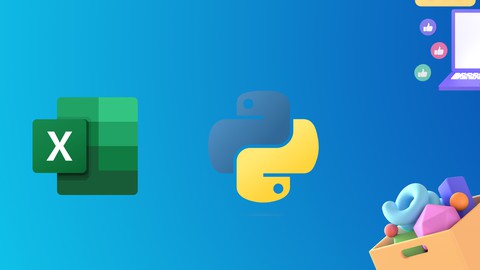
Automate Excel Using Python
Automate Excel Using Python, available at $19.99, has an average rating of 4.19, with 57 lectures, based on 8 reviews, and has 85 subscribers.
You will learn about At the end of the course you will learn how to automate excel using python openpyxl library. You no need to have any coding experience to start this course. Everything from the basics we have explained. Just we are required to spend your time and maintain the schedule to prepare. We will be adding more examples to the course. This course is ideal for individuals who are People who willing to Automate Excels using python It is particularly useful for People who willing to Automate Excels using python.
Enroll now: Automate Excel Using Python
Summary
Title: Automate Excel Using Python
Price: $19.99
Average Rating: 4.19
Number of Lectures: 57
Number of Published Lectures: 57
Number of Curriculum Items: 57
Number of Published Curriculum Objects: 57
Original Price: $19.99
Quality Status: approved
Status: Live
What You Will Learn
- At the end of the course you will learn how to automate excel using python openpyxl library.
- You no need to have any coding experience to start this course. Everything from the basics we have explained.
- Just we are required to spend your time and maintain the schedule to prepare.
- We will be adding more examples to the course.
Who Should Attend
- People who willing to Automate Excels using python
Target Audiences
- People who willing to Automate Excels using python
In this course you’re going to learn how to automate excel using python.
Coding snippets we have uploaded at the respective video lecture itself.
Below are the topics we are going to cover in this course.
Section-1
-
Course Introduction
Section-2
Configuration softwares
1. List of softwares required for configuration
-
Python Installation
-
Openpyxl : Python Package installation
-
Pycharm IDE (IDE for writing the code)
-
Excel
Section-3
Python Basics
-
Introduction to Python
-
Variables
-
Data Types
-
Type Casting
-
Operators
-
String Data Type
-
List
-
Tuple
-
Dictionary
-
Sets Concepts
-
Conditional Statements ( if , if else , if elif else etc)
-
While Loop
-
For Loop
-
Different types of functions
-
Lambda Expressions
-
Packages and Modules
-
OOPS – Classes and Objects
-
Inheritance
-
Super keyword
-
Data Hiding
-
Python Decorators
Section-4
-
Overview on Workbook and Worksheet
-
Create Workbook and Worksheet
-
Overview on Worksheet
-
Write Operations
-
Write the data in cells
-
Write the data in Multiple cells
-
Read Operations
-
Read the data from the Excel file.
-
Read the data row wise.
-
Access excel file in Read only mode.
-
Comments in Excel sheet.
-
Add the comments to the cell.
-
Add Styles to Excel sheet data.
-
Part 1: Styles to the text data in Excel sheet : Bold , Italic , Underline , strike the text, Font color , Font size etc.
-
Part 2 : Named Styles.
-
Border styles
-
Pattern Styles
-
Merge and Unmerge the cells
-
Add image to excel file.
-
Add Formulas
-
Add Formulas to the cell
-
Copy Formula to other cells
-
Filter Operations.
-
Charts
-
Create Pie Charts
-
Create 3D Pie Charts
-
Change Title and Colors for Pie Chart.
-
Create Bar Chart
-
Create 3D Bar Chart
-
Manipulating Worksheet
-
Deleting Rows and Columns
-
Inserting Rows and Columns
-
Data iterating
-
Iterating Data of Columns and Rows.
-
Find data with the last column and row in the excel sheet.
-
Read and Write Operations from different files.
-
Copy Data from one sheet to another sheet.
-
Read and write data from text file to excel sheet.
-
Read data from multiple sheets to a single worksheet.
Course Curriculum
Chapter 1: Introduction
Lecture 1: Introduction
Chapter 2: Configuration softwares for Windows and Mac.
Lecture 1: List of softwares required for configuration
Lecture 2: Windows : Python Installation
Lecture 3: Windows : Openpyxl – Python Package installation
Lecture 4: Windows : Pycharm IDE (IDE for writing the code)
Lecture 5: Mac : Python and Openpyxl installation
Lecture 6: Mac : Pycharm IDE (IDE for writing the code)
Lecture 7: Excel Update
Chapter 3: Python Basics
Lecture 1: Introduction to Python
Lecture 2: Variables
Lecture 3: Data Types
Lecture 4: Type Casting
Lecture 5: Operators
Lecture 6: String Data Type
Lecture 7: List
Lecture 8: Tuple
Lecture 9: Dictionary
Lecture 10: Sets Concepts
Lecture 11: Conditional Statements ( if , if else , if elif else etc)
Lecture 12: While Loop
Lecture 13: For Loop
Lecture 14: Different types of Functions
Lecture 15: Lambda Expressions
Lecture 16: Packages and Modules
Lecture 17: OOPS – Classes and Objects
Lecture 18: Inheritance
Lecture 19: Super keyword
Lecture 20: Data Hiding
Lecture 21: Python Decorators
Chapter 4: Overview on Workbook and Worksheet
Lecture 1: Create Workbook and Worksheet
Lecture 2: Overview on Worksheet
Chapter 5: Write Operations
Lecture 1: Write the data in cells
Lecture 2: Write the data in Multiple cells
Chapter 6: Read Operations
Lecture 1: Read the data from the Excel file.
Lecture 2: Read the data row wise.
Lecture 3: Access excel file in Read only mode.
Chapter 7: Comments in Excel sheet.
Lecture 1: Add the comments to the cell.
Chapter 8: Add Styles to Excel sheet data.
Lecture 1: Part 1: Styles to the text data in Excel sheet : Bold , Italic ,Underline, etc
Lecture 2: Part 2 : Named Styles.
Lecture 3: Border styles
Lecture 4: Pattern Styles
Lecture 5: Merge and Unmerge the cells
Chapter 9: Add image to excel file.
Lecture 1: Add image to excel file.
Chapter 10: Add Formulas
Lecture 1: Add Formulas to the cell
Chapter 11: Filter Operations.
Lecture 1: Filter Operations.
Chapter 12: Charts
Lecture 1: Create Pie Charts
Lecture 2: Create 3D Pie Charts
Lecture 3: Change Title and Colors for Pie Chart.
Lecture 4: Create Bar Chart
Lecture 5: Bar Chart Properties
Chapter 13: Manipulating Worksheet
Lecture 1: Deleting Rows and Columns
Lecture 2: Inserting Rows and Columns
Chapter 14: Data iterating
Lecture 1: Iterating Data of Columns and Rows.
Lecture 2: Find data with the last column and row in the excel sheet.
Chapter 15: Read and Write Operations from different files.
Lecture 1: Copy Data from one sheet to another sheet.
Lecture 2: Read and write data from text file to excel sheet.
Lecture 3: Read data from multiple sheets to a single worksheet.
Instructors
-
Sujith Reddy
Automation Instructor
Rating Distribution
- 1 stars: 0 votes
- 2 stars: 1 votes
- 3 stars: 1 votes
- 4 stars: 3 votes
- 5 stars: 3 votes
Frequently Asked Questions
How long do I have access to the course materials?
You can view and review the lecture materials indefinitely, like an on-demand channel.
Can I take my courses with me wherever I go?
Definitely! If you have an internet connection, courses on Udemy are available on any device at any time. If you don’t have an internet connection, some instructors also let their students download course lectures. That’s up to the instructor though, so make sure you get on their good side!
You may also like
- Top 10 Content Creation Courses to Learn in December 2024
- Top 10 Game Development Courses to Learn in December 2024
- Top 10 Software Testing Courses to Learn in December 2024
- Top 10 Big Data Courses to Learn in December 2024
- Top 10 Internet Of Things Courses to Learn in December 2024
- Top 10 Quantum Computing Courses to Learn in December 2024
- Top 10 Cloud Computing Courses to Learn in December 2024
- Top 10 3d Modeling Courses to Learn in December 2024
- Top 10 Mobile App Development Courses to Learn in December 2024
- Top 10 Graphic Design Courses to Learn in December 2024
- Top 10 Videography Courses to Learn in December 2024
- Top 10 Photography Courses to Learn in December 2024
- Top 10 Language Learning Courses to Learn in December 2024
- Top 10 Product Management Courses to Learn in December 2024
- Top 10 Investing Courses to Learn in December 2024
- Top 10 Personal Finance Courses to Learn in December 2024
- Top 10 Health And Wellness Courses to Learn in December 2024
- Top 10 Chatgpt And Ai Tools Courses to Learn in December 2024
- Top 10 Virtual Reality Courses to Learn in December 2024
- Top 10 Augmented Reality Courses to Learn in December 2024






















