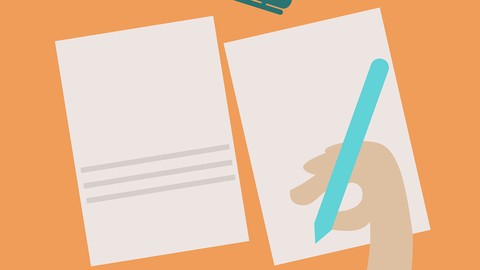
Cisco CCST – IT Support – Practice Exams
Cisco CCST – IT Support – Practice Exams, available at $44.99, has an average rating of 5, 6 quizzes, based on 3 reviews, and has 207 subscribers.
You will learn about Real-world scenarios and problem-solving techniques necessary for the Cisco CCST IT Support certification. Understand the fundamentals of IT support, including troubleshooting hardware and software issues, and assisting users with connectivity and resource access. Gain comprehensive knowledge and practice through exam-like questions Learn the step-by-step process of identifying, diagnosing, and resolving common IT issues, from hardware failures to software malfunctions. Explore key networking concepts, including LAN/WLAN connectivity, IP addressing, and network resource access, to support users effectively. Recognize various security threats, such as phishing, malware, and unauthorized access, and learn best practices for preventing and addressing these issues. Recognize various security threats, such as phishing, malware, and unauthorized access, and learn best practices for preventing and addressing these issues. Discover how to use remote access software and various troubleshooting tools to support end users efficiently, even from a distance. Learn essential safety protocols to prevent electrical shocks, ESD (electrostatic discharge), and other hazards when handling IT equipment. Get acquainted with cloud services, virtualization concepts, and how to direct incidents to the appropriate teams based on cloud models. Troubleshoot common issues with printers, scanners, webcams, and other peripherals to ensure seamless user experience. This course is ideal for individuals who are Individuals looking to enhance their skills and prepare for the Cisco CCST IT Support Exam or Individuals seeking to start a career in IT support and looking to gain a comprehensive understanding of the skills required to succeed in this field. It is particularly useful for Individuals looking to enhance their skills and prepare for the Cisco CCST IT Support Exam or Individuals seeking to start a career in IT support and looking to gain a comprehensive understanding of the skills required to succeed in this field.
Enroll now: Cisco CCST – IT Support – Practice Exams
Summary
Title: Cisco CCST – IT Support – Practice Exams
Price: $44.99
Average Rating: 5
Number of Quizzes: 6
Number of Published Quizzes: 6
Number of Curriculum Items: 6
Number of Published Curriculum Objects: 6
Number of Practice Tests: 6
Number of Published Practice Tests: 6
Original Price: $19.99
Quality Status: approved
Status: Live
What You Will Learn
- Real-world scenarios and problem-solving techniques necessary for the Cisco CCST IT Support certification.
- Understand the fundamentals of IT support, including troubleshooting hardware and software issues, and assisting users with connectivity and resource access.
- Gain comprehensive knowledge and practice through exam-like questions
- Learn the step-by-step process of identifying, diagnosing, and resolving common IT issues, from hardware failures to software malfunctions.
- Explore key networking concepts, including LAN/WLAN connectivity, IP addressing, and network resource access, to support users effectively.
- Recognize various security threats, such as phishing, malware, and unauthorized access, and learn best practices for preventing and addressing these issues.
- Recognize various security threats, such as phishing, malware, and unauthorized access, and learn best practices for preventing and addressing these issues.
- Discover how to use remote access software and various troubleshooting tools to support end users efficiently, even from a distance.
- Learn essential safety protocols to prevent electrical shocks, ESD (electrostatic discharge), and other hazards when handling IT equipment.
- Get acquainted with cloud services, virtualization concepts, and how to direct incidents to the appropriate teams based on cloud models.
- Troubleshoot common issues with printers, scanners, webcams, and other peripherals to ensure seamless user experience.
Who Should Attend
- Individuals looking to enhance their skills and prepare for the Cisco CCST IT Support Exam
- Individuals seeking to start a career in IT support and looking to gain a comprehensive understanding of the skills required to succeed in this field.
Target Audiences
- Individuals looking to enhance their skills and prepare for the Cisco CCST IT Support Exam
- Individuals seeking to start a career in IT support and looking to gain a comprehensive understanding of the skills required to succeed in this field.
Prepare to ace the Cisco CCST IT Support Certification with our comprehensive practice exams. This course offers a variety of expertly crafted questions designed to test your knowledge and improve your understanding of key concepts. Covering topics such as help desk concepts, hardware issues, operating system and application troubleshooting, connectivity issues, and more, our practice exams will help you identify areas for improvement and boost your confidence. With detailed explanations for each question, you’ll gain valuable insights and be well-equipped to succeed on your certification journey.
1.0 – IT Support Job Tasks and Responsibilites
-
1.1. Define key help desk concepts.
-
Queue management, time management, ticketing systems, service level agreement (SLA), key performance indicators (KPIs)
-
-
1.2. Prepare documentation to summarize a customer interaction.
-
Creating a clear, concise, factual, and comprehensive description of the problem, the troubleshooting steps, and the results obtained
-
Documenting in such a way that the documentation is useful for future interactions
-
-
1.3. Describe the problem solving process.
-
Define the problem
-
Gather detailed information
-
Identify a probable cause of the failure
-
Devise a plan to resolve the problem
-
Make necessary changes to implement the plan
-
Observe the results the changes
-
If the problem is not resolved, repeat the process
-
Document the changes made to resolve the problem
-
2.0 – Hardware Issues
-
2.1. Demonstrate how to follow basic safety procedures.
-
Electrical shock, ESD, fire, and personal safety
-
-
2.2. Assist end users in using tools to locate information about their device.
-
Information: host name, hardware (processor, memory, disk space), operating system version, IPv4 address, IPv6 address, MAC address
-
Windows tools: Task Manager, System Information, Event Viewer, ipconfig
-
MacOS tools: Activity Monitor, About This Mac, System Settings, Console, ifconfig
-
-
2.3. Assist end users in locating, identifying, and understanding the characteristics of various ports and cables.
-
Video ports: HDMI, USB-C, DVI, DisplayPort, VGA
-
USB-A, USB-B, USB-C, Micro USB
-
Serial ports
-
RJ-45, UTP, STP
-
Common types of power cables (desktop, laptop, mobile)
-
Thunderbolt 3/4 (USB-C)
-
Converters
-
-
2.4. Identify, install and upgrade various components in a desktop computer.
-
Identifying the processor and motherboard
-
Identifying, installing, and upgrading RAM, peripherals (graphics cards, wireless cards, Bluetooth cards), and internal storage devices (SATA, SSD, NVMe, M2)
-
Interfaces and expansion card compatibility
-
Using Device Manager to manage drivers
-
E-waste best practices for disposing of components
-
-
2.5. Investigate commonly encountered hardware issues.
-
Basic troubleshooting: plug in, connected to power, powered on
-
Application compatibility requirements: processor architecture, RAM requirements, GPU requirements, disk space
-
Using Device Manager to identify issues with hardware
-
Device status indicators
-
Awareness of firmware updates (benefits and dangers)
-
3.0 – Connectivity and Resource Access Issues
-
3.1. Assist users with establishing access to network-based resources.
-
Basic knowledge of common directory services: Active Directory, Cloud-based access management (Entra ID and AWS IAM)
-
Multifactor Authentication (authenticator apps and other methods)
-
Mapping a shared drive, including SMB and cloud drive (S3 bucket, OneDrive, GoogleDrive, Dropbox, Box, etc.)
-
Using Gpupdate/adgpupdate to force a group policy update
-
Resetting passwords
-
Checking membership in security and distribution groups to determine whether there is an issue
-
Verifying permissions
-
-
3.2. Troubleshoot commonly encountered connectivity issues with peripherals.
-
Printers: connectivity to printer, assisting a user in using a multifunction device, loading paper, fixing a paper jam, clearing print queue, swapping toner
-
Fax
-
Headphones
-
Microphones
-
External drives
-
Scanners
-
Webcams
-
Keyboard, mouse, pointing devices (wired and wireless)
-
Tactile/interactive input devices (flat panels)
-
Teleconferencing devices (Webex Desk Pro screens)
-
-
3.3. Examine basic end-device connectivity to the network.
-
LAN (wired) access vs. WLAN
-
Purpose of DNS
-
Purpose of DHCP, recognizing self-assigned IP addresses (APIPA)
-
Purpose of DHCPv6 (recognizing a link-local address instead of a global address)
-
IP address ranges (is it in the right subnet, public and private)
-
Default gateway
-
WLAN SSID
-
Using the following commands to verify connectivity
-
Ipconfig/Ifconfig
-
Traceroute/tracert
-
Ping
-
Nslookup
-
Netstat
-
Ping6
-
Traceroute6
-
Iproute2 (ip add, ss)
-
-
Purpose of a firewall and how it might impact connectivity
-
4.0 – Operating Systems and Application Issues
-
4.1. Assist users in resolving Windows operating system issues.
-
Display settings, multiple displays, brightness
-
BitLocker codes
-
Windows and application updates
-
Clearing the browser cache
-
Terminating processes with Task Manager
-
Assisting the customer in backing up and restoring personal data with cloud-based tools (OneDrive)
-
Boot sequence, booting to safe mode
-
Power management
-
Accessibility features
-
-
4.2. Assist users in resolving MacOS operating system issues.
-
Display settings, multiple displays, brightness
-
Allowing applications the necessary permissions
-
Mounting external drives
-
Clearing the browser cache
-
AirDrop
-
Terminating processes with Activity Monitor
-
Assisting the customer in backing up and restoring personal data with cloud-based tools (iCloud and Time Machine)
-
Power management
-
Accessibility features
-
-
4.3. Assist users in resolving mobile device issues.
-
Restarting the phone, phone not charging, connectivity, email setup, mobile apps, collaboration software, basic understanding of MDM
-
Device OS: iOS, Android
-
-
4.4. Describe virtualization and cloud terminology.
-
Cloud providers – Amazon Web Services (AWS), Microsoft Azure and Google Cloud Platform (GCP)
-
Virtual machines and hypervisors
-
Recognizing cloud models in order to direct the incident to the right team
-
-
4.5. Assist users in resolving common application issues.
-
Marketplace or approved application installation
-
Untrusted/unknown sources
-
-
Email, collaboration, productivity applications
-
5.0 – Common Threats and Preventions
-
5.1. Describe security threats to the end user, perform basic investigation, and escalate to the appropriate team.
-
Threats: phishing, malware, spam, unauthorized access attempts, spoofing
-
Helping the user run a malware scan
-
Strong passwords and good password practices
-
-
5.2. Recognize how to avoid becoming a victim of social engineering attacks.
-
Awareness that a help desk technician is a prime target for social engineering attacks
-
Phishing, impersonation, etc.
-
-
5.3. Recognize how company policies and confidentiality guidelines protect user data.
-
Identifying confidential, propriety, and personally identifiable information (PII) data
-
6.0 – Job Tools
-
6.1. Use remote access software to connect to end user devices and perform remote support tasks.
-
Remote Desktop, Remote Assistance, Cisco Webex, Remote Management, TeamViewer, Virtual Network Computing (VNC), PC Anywhere
-
-
6.2. Use appropriate troubleshooting tools to research an issue and update internal documentation with findings.
-
AI: query AI to research an issue, limitations of AI, ethical considerations for AI, privacy and security risks, difference between predictive and generative AI
-
Using search engine results
-
Technical forums
-
Knowledge base articles (industry and internal)
-
Course Curriculum
Instructors
-
Dan Mill
IT Instructor
Rating Distribution
- 1 stars: 0 votes
- 2 stars: 0 votes
- 3 stars: 0 votes
- 4 stars: 0 votes
- 5 stars: 3 votes
Frequently Asked Questions
How long do I have access to the course materials?
You can view and review the lecture materials indefinitely, like an on-demand channel.
Can I take my courses with me wherever I go?
Definitely! If you have an internet connection, courses on Udemy are available on any device at any time. If you don’t have an internet connection, some instructors also let their students download course lectures. That’s up to the instructor though, so make sure you get on their good side!
You may also like
- Top 10 Language Learning Courses to Learn in November 2024
- Top 10 Video Editing Courses to Learn in November 2024
- Top 10 Music Production Courses to Learn in November 2024
- Top 10 Animation Courses to Learn in November 2024
- Top 10 Digital Illustration Courses to Learn in November 2024
- Top 10 Renewable Energy Courses to Learn in November 2024
- Top 10 Sustainable Living Courses to Learn in November 2024
- Top 10 Ethical AI Courses to Learn in November 2024
- Top 10 Cybersecurity Fundamentals Courses to Learn in November 2024
- Top 10 Smart Home Technology Courses to Learn in November 2024
- Top 10 Holistic Health Courses to Learn in November 2024
- Top 10 Nutrition And Diet Planning Courses to Learn in November 2024
- Top 10 Yoga Instruction Courses to Learn in November 2024
- Top 10 Stress Management Courses to Learn in November 2024
- Top 10 Mindfulness Meditation Courses to Learn in November 2024
- Top 10 Life Coaching Courses to Learn in November 2024
- Top 10 Career Development Courses to Learn in November 2024
- Top 10 Relationship Building Courses to Learn in November 2024
- Top 10 Parenting Skills Courses to Learn in November 2024
- Top 10 Home Improvement Courses to Learn in November 2024






















