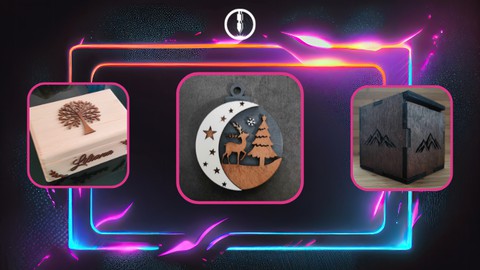
LightBurn 1.6: Practical Laser Cutting Skills
LightBurn 1.6: Practical Laser Cutting Skills, available at $19.99, has an average rating of 4.5, with 113 lectures, based on 39 reviews, and has 284 subscribers.
You will learn about Introduction to the LightBurn interface: I will introduce you to the various elements and tools so that you feel comfortable in its environment. Project Creation: You will learn how to create diverse projects using LightBurn, such as text, patterns, shapes, and much more. Project Editing: You will learn how to edit existing projects, adjust their size, shape, add text, and make changes to their appearance. Preparing Files for Cutting and Engraving: How to set cutting and engraving parameters to achieve desired effects? Project Preview: You will be able to check the toolpath, cutting or engraving time, and see if the project aligns with your expectations. Utilizing Advanced Features: Utilizing layers, creating fill and stroke effects, customizing advanced parameters, and many more options for personalized control This course is ideal for individuals who are New Users of LightBurn: If you are just starting your journey with LightBurn software and laser machines, this course will provide you with a solid foundation and introduce you to the world of this software. or Creators of Laser Projects: If you already have some experience in the field of laser programming, this course will help you further develop your skills. You will learn about advanced features of the LightBurn software, how to create more complex projects, customize parameters, and utilize advanced tools. or Entrepreneurs and Hobbyists: If you are an entrepreneur utilizing laser machines in your business or an individual interested in laser crafting, this course will help you harness the full potential of the LightBurn software. or Students and Educators: This course can also be a valuable source of knowledge for students and educators who want to learn about the LightBurn software in the context of educational projects and applications. or Everyone interested in enhancing their skills in LightBurn software and laser design is welcome to join our course, regardless of their level of experience. It is particularly useful for New Users of LightBurn: If you are just starting your journey with LightBurn software and laser machines, this course will provide you with a solid foundation and introduce you to the world of this software. or Creators of Laser Projects: If you already have some experience in the field of laser programming, this course will help you further develop your skills. You will learn about advanced features of the LightBurn software, how to create more complex projects, customize parameters, and utilize advanced tools. or Entrepreneurs and Hobbyists: If you are an entrepreneur utilizing laser machines in your business or an individual interested in laser crafting, this course will help you harness the full potential of the LightBurn software. or Students and Educators: This course can also be a valuable source of knowledge for students and educators who want to learn about the LightBurn software in the context of educational projects and applications. or Everyone interested in enhancing their skills in LightBurn software and laser design is welcome to join our course, regardless of their level of experience.
Enroll now: LightBurn 1.6: Practical Laser Cutting Skills
Summary
Title: LightBurn 1.6: Practical Laser Cutting Skills
Price: $19.99
Average Rating: 4.5
Number of Lectures: 113
Number of Published Lectures: 108
Number of Curriculum Items: 113
Number of Published Curriculum Objects: 108
Original Price: $49.99
Quality Status: approved
Status: Live
What You Will Learn
- Introduction to the LightBurn interface: I will introduce you to the various elements and tools so that you feel comfortable in its environment.
- Project Creation: You will learn how to create diverse projects using LightBurn, such as text, patterns, shapes, and much more.
- Project Editing: You will learn how to edit existing projects, adjust their size, shape, add text, and make changes to their appearance.
- Preparing Files for Cutting and Engraving: How to set cutting and engraving parameters to achieve desired effects?
- Project Preview: You will be able to check the toolpath, cutting or engraving time, and see if the project aligns with your expectations.
- Utilizing Advanced Features: Utilizing layers, creating fill and stroke effects, customizing advanced parameters, and many more options for personalized control
Who Should Attend
- New Users of LightBurn: If you are just starting your journey with LightBurn software and laser machines, this course will provide you with a solid foundation and introduce you to the world of this software.
- Creators of Laser Projects: If you already have some experience in the field of laser programming, this course will help you further develop your skills. You will learn about advanced features of the LightBurn software, how to create more complex projects, customize parameters, and utilize advanced tools.
- Entrepreneurs and Hobbyists: If you are an entrepreneur utilizing laser machines in your business or an individual interested in laser crafting, this course will help you harness the full potential of the LightBurn software.
- Students and Educators: This course can also be a valuable source of knowledge for students and educators who want to learn about the LightBurn software in the context of educational projects and applications.
- Everyone interested in enhancing their skills in LightBurn software and laser design is welcome to join our course, regardless of their level of experience.
Target Audiences
- New Users of LightBurn: If you are just starting your journey with LightBurn software and laser machines, this course will provide you with a solid foundation and introduce you to the world of this software.
- Creators of Laser Projects: If you already have some experience in the field of laser programming, this course will help you further develop your skills. You will learn about advanced features of the LightBurn software, how to create more complex projects, customize parameters, and utilize advanced tools.
- Entrepreneurs and Hobbyists: If you are an entrepreneur utilizing laser machines in your business or an individual interested in laser crafting, this course will help you harness the full potential of the LightBurn software.
- Students and Educators: This course can also be a valuable source of knowledge for students and educators who want to learn about the LightBurn software in the context of educational projects and applications.
- Everyone interested in enhancing their skills in LightBurn software and laser design is welcome to join our course, regardless of their level of experience.
Welcome to the online course on LightBurn – comprehensive software for designing, controlling and operating laser machines. Do you dream of creating amazing laser designs that will delight your friends and clients? Would you like to master the tools that will enable you to use the full potential of your laser machine? If so, you’re in the right place!
In my course, I will guide you through the fascinating world of LightBurn, starting from basic functions to advanced design and control techniques. Whether you’re a beginner or an experienced creator, comprehensive lessons will help you master skills that will take your projects to a whole new level.
Thanks to the interactive approach, you will be able to discover the possibilities of LightBurn step by step, learn in practice how to create and edit projects, precisely set cutting and engraving parameters. You will also learn tips on optimizing working time and adapting settings to different materials.
Don’t wait any longer! Join my course and discover the full potential of LightBurn. Get ready for a fascinating journey that will open up unlimited possibilities for you to create laser masterpieces.
This course is intended for people of all levels who want to learn LightBurn and develop their skills in designing and operating laser machines.
Ready to start this amazing adventure? Sign up today and explore the world of LightBurn!
Course Curriculum
Chapter 1: Introduction
Lecture 1: What is LightBurn used for?
Lecture 2: Downloading the trial version and installing the program
Lecture 3: License management
Lecture 4: Before you start working with the laser – mechanical settings of the device
Chapter 2: First run
Lecture 1: Getting to know the user interface
Lecture 2: LightBurn configuration
Lecture 3: Configuring machine settings in LightBurn
Lecture 4: Keyboard shortcuts
Lecture 5: Importing image files
Chapter 3: Tools
Lecture 1: Selection Tool
Lecture 2: Line drawing
Lecture 3: Rectangle, ellipse, polygons
Lecture 4: Editing nodes
Lecture 5: Node editing – extension
Lecture 6: Creating and editing text
Lecture 7: Turn text into a path
Lecture 8: Measure
Lecture 9: Offset Shapes
Lecture 10: Boolean Union of two shapes (A+B)
Lecture 11: Boolean Subtract (A-B)
Lecture 12: Boolean Intersection of two shapes
Lecture 13: Boolean Assistant
Lecture 14: Create an array of the selected shapes
Lecture 15: Create an circular array
Lecture 16: Click corners to round them
Chapter 4: Working on objects
Lecture 1: Group/Ungroup
Lecture 2: Flip Horizontal / Vertical
Lecture 3: 90 degree rotation
Lecture 4: Align objects
Lecture 5: Distribution of objects.
Lecture 6: Lock/Unlock object
Lecture 7: Layer masks
Lecture 8: Preview
Lecture 9: Warp Selection (4 points)
Lecture 10: Deform Selection (16 points)
Lecture 11: Two-Point Rotate
Lecture 12: Separating objects
Lecture 13: Arrange objects along the path
Lecture 14: How do I adjust text to a path?
Lecture 15: How to weld the letters to cut out?
Lecture 16: Select all shapes in the current cutting layer
Lecture 17: Cut shapes – divide the image into smaller sections
Chapter 5: Advanced LightBurn features
Lecture 1: Applying and managing layers
Lecture 2: Fill and Offset Fill layer – What's the difference?
Lecture 3: Sub-Layers – how to use?
Lecture 4: Air support – when to use?
Lecture 5: Working with raster images and converting to vectors
Lecture 6: Selecting the appropriate speed, power and focal length settings
Lecture 7: Material test
Lecture 8: Framing
Lecture 9: Starting point of the task part 1
Lecture 10: Starting point of the task part 2
Lecture 11: Variable text – Names for dogs using a CSV file
Lecture 12: Variable text – Keychain with hotel room number
Lecture 13: Tabs/Bridges – what are they for?
Lecture 14: Perforation mode
Lecture 15: Graphics library
Lecture 16: Generating QR codes
Lecture 17: Cutting optimization settings
Lecture 18: Draggable Guidelines – Lightburn 1.5
Lecture 19: Positioning objects with the ALT key – Lightburn 1.5
Lecture 20: Corner Modification – LightBurn 1.5
Lecture 21: Creating Polygons Using the Handle – Lightburn 1.5
Lecture 22: Taper Warp – Lightburn 1.5
Lecture 23: Lightburn 1.6 – Changes
Chapter 6: Practical projects
Lecture 1: Corner decoration
Lecture 2: Plaque – effect of concave corners
Lecture 3: Gift Tickets
Lecture 4: Christmas tree bauble
Lecture 5: Mountain signpost
Lecture 6: A box with a mountain motif
Lecture 7: Box generator
Lecture 8: Standing Angel for Communion
Lecture 9: Pen with engraving
Lecture 10: Pizza board with engraving
Lecture 11: Round clock face
Lecture 12: Educational clock for learning the hours
Lecture 13: Puzzle generator
Lecture 14: Multi-layered compass design
Lecture 15: Napkin holder
Lecture 16: A three-dimensional chalice for First Holy Communion
Lecture 17: School ruler
Chapter 7: Tips
Lecture 1: Changing the size of icons and font
Lecture 2: Filled rendering
Lecture 3: How to run LightBurn in several windows at the same time?
Lecture 4: Show notes
Lecture 5: Enable job checklist
Lecture 6: Close Path / Close selected paths with tolerance
Lecture 7: Unclosed shapes to fill
Lecture 8: Precise scaling
Lecture 9: Rotate objects by 15, 45 and 90 degrees using the keyboard
Lecture 10: Select shapes smaller than selected
Lecture 11: How to adapt the design to a different material thickness?
Instructors
-
Marcin Gontarz
Instruktor
Rating Distribution
- 1 stars: 0 votes
- 2 stars: 3 votes
- 3 stars: 4 votes
- 4 stars: 13 votes
- 5 stars: 19 votes
Frequently Asked Questions
How long do I have access to the course materials?
You can view and review the lecture materials indefinitely, like an on-demand channel.
Can I take my courses with me wherever I go?
Definitely! If you have an internet connection, courses on Udemy are available on any device at any time. If you don’t have an internet connection, some instructors also let their students download course lectures. That’s up to the instructor though, so make sure you get on their good side!
You may also like
- Top 10 Mobile App Development Courses to Learn in December 2024
- Top 10 Graphic Design Courses to Learn in December 2024
- Top 10 Videography Courses to Learn in December 2024
- Top 10 Photography Courses to Learn in December 2024
- Top 10 Language Learning Courses to Learn in December 2024
- Top 10 Product Management Courses to Learn in December 2024
- Top 10 Investing Courses to Learn in December 2024
- Top 10 Personal Finance Courses to Learn in December 2024
- Top 10 Health And Wellness Courses to Learn in December 2024
- Top 10 Chatgpt And Ai Tools Courses to Learn in December 2024
- Top 10 Virtual Reality Courses to Learn in December 2024
- Top 10 Augmented Reality Courses to Learn in December 2024
- Top 10 Blockchain Development Courses to Learn in December 2024
- Top 10 Unity Game Development Courses to Learn in December 2024
- Top 10 Artificial Intelligence Courses to Learn in December 2024
- Top 10 Flutter Development Courses to Learn in December 2024
- Top 10 Docker Kubernetes Courses to Learn in December 2024
- Top 10 Business Analytics Courses to Learn in December 2024
- Top 10 Excel Vba Courses to Learn in December 2024
- Top 10 Devops Courses to Learn in December 2024






















