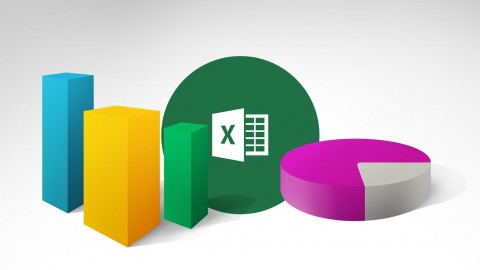
Excel 2007 Introduction
Excel 2007 Introduction, available at $19.99, has an average rating of 4.5, with 57 lectures, based on 35 reviews, and has 271 subscribers.
You will learn about Understand the concepts of worksheet development and formula creation Enter, edit and select data Enter and edit formulas and functions Understand relative v. absolute cell addressing Format worksheet structure and cell contents Manage large worksheets with zoom, freeze pane, and tiling and splitting windows Add protection and comment boxes Use print preview and page setup to prepare a workbook for printing This course is ideal for individuals who are Students who need to create, modify and print basic spreadsheets including formulas and functions It is particularly useful for Students who need to create, modify and print basic spreadsheets including formulas and functions.
Enroll now: Excel 2007 Introduction
Summary
Title: Excel 2007 Introduction
Price: $19.99
Average Rating: 4.5
Number of Lectures: 57
Number of Published Lectures: 57
Number of Curriculum Items: 57
Number of Published Curriculum Objects: 57
Original Price: $29.99
Quality Status: approved
Status: Live
What You Will Learn
- Understand the concepts of worksheet development and formula creation
- Enter, edit and select data
- Enter and edit formulas and functions
- Understand relative v. absolute cell addressing
- Format worksheet structure and cell contents
- Manage large worksheets with zoom, freeze pane, and tiling and splitting windows
- Add protection and comment boxes
- Use print preview and page setup to prepare a workbook for printing
Who Should Attend
- Students who need to create, modify and print basic spreadsheets including formulas and functions
Target Audiences
- Students who need to create, modify and print basic spreadsheets including formulas and functions
This class teaches the basic functions and features of Excel 2007. After an introduction to spreadsheet terminology and Excel’s window components, you will learn how to use the Help system and navigate worksheets and workbooks. Next, you will enter and edit text, values, formulas, and pictures, and you will save workbooks in various formats. Additionally, you will move and copy data, learn about absolute and relative references, and work with ranges, rows, and columns. This course also covers simple functions, basic formatting techniques, managing large worksheets and printing.
With nearly 10,000 training videos available for desktop applications, technical concepts, and business skills that comprise hundreds of courses, Intellezy has many of the videos and courses you and your workforce needs to stay relevant and take your skills to the next level. Our video content is engaging and offers assessments that can be used to test knowledge levels pre and/or post course. Our training content is also frequently refreshed to keep current with changes in the software. This ensures you and your employees get the most up-to-date information and techniques for success. And, because our video development is in-house, we can adapt quickly and create custom content for a more exclusive approach to software and computer system roll-outs.
Like most of our courses, closed caption subtitles are available for this course in: Arabic, English, Simplified Chinese, German, Russian, Portuguese (Brazil), Japanese, Spanish (Latin America), Hindi, and French.
This course aligns with the CAP Body of Knowledge and should be approved for 3 recertification points under the Technology and Information Distribution content area. Email info@intellezy.com with proof of completion of the course to obtain your certificate.
Course Curriculum
Chapter 1: Introduction
Lecture 1: Introduction
Chapter 2: Getting Started
Lecture 1: Understanding the Three Primary Functions of Excel
Lecture 2: Understanding Spreadsheet Terminology
Lecture 3: Launching Excel
Lecture 4: Exploring the Excel Interface
Lecture 5: Opening a Workbook
Lecture 6: Examining Formulas
Lecture 7: Understanding Worksheets
Lecture 8: Using Zoom
Lecture 9: Changing Views
Lecture 10: Navigating Spreadsheets
Chapter 3: Basic Worksheet Skills
Lecture 1: Creating a New Workbook
Lecture 2: Entering Data
Lecture 3: Selecting Parts of a Workbook
Lecture 4: Using Multiple Worksheets
Lecture 5: Using AutoFill
Lecture 6: Deleting Ranges
Lecture 7: Using Undo/Redo
Lecture 8: Deleting a Worksheet
Lecture 9: Saving a Workbook
Chapter 4: Creating Formulas
Lecture 1: Understanding Order of Operations
Lecture 2: Entering Simple Formulas
Lecture 3: Using SUM, MAX, and MIN
Lecture 4: Using AutoSum
Lecture 5: Using AVERAGE
Lecture 6: Creating a Formula
Lecture 7: Working with Date Arithmetic
Lecture 8: Using AutoCalculate
Lecture 9: Relative vs. Absolute Cell Adressing
Chapter 5: Formatting the Worksheet
Lecture 1: Adjusting Column Width and Row Height
Lecture 2: Inserting and Deleting Rows and Columns
Lecture 3: Hiding Rows and Columns
Lecture 4: Changing Number Formatting
Lecture 5: Changing Character Formatting
Lecture 6: Aligning Data
Lecture 7: Adding Borders and Shading
Lecture 8: Using Format Painter
Lecture 9: Using Cell Styles
Lecture 10: Using Themes
Chapter 6: Working with Large Worksheets
Lecture 1: Using Zoom
Lecture 2: Freezing and Unfreezing Panes
Lecture 3: Splitting a Window
Lecture 4: Tiling Multiple Workbooks
Lecture 5: Using Synchronous Scrolling
Chapter 7: Using Protection and Comment Boxes
Lecture 1: Adding and Deleting Comments
Lecture 2: Locking and Unlocking Cell Ranges
Chapter 8: Using Page Setup and Printing
Lecture 1: Using Spell Check
Lecture 2: Inserting Page Breaks
Lecture 3: Using Page Break Preview
Lecture 4: Using Print Preview
Lecture 5: Changing the Orientation and Margins
Lecture 6: Working With Print Areas
Lecture 7: Setting Print Titles
Lecture 8: Adding Headers and Footers
Lecture 9: Printing Gridlines and Comments
Lecture 10: Using the Print Dialog Box
Chapter 9: Conclusion
Lecture 1: Conclusion
Instructors
-
Intellezy Trainers
Multi-Award-Winning eLearning Specialists
Rating Distribution
- 1 stars: 0 votes
- 2 stars: 0 votes
- 3 stars: 2 votes
- 4 stars: 12 votes
- 5 stars: 21 votes
Frequently Asked Questions
How long do I have access to the course materials?
You can view and review the lecture materials indefinitely, like an on-demand channel.
Can I take my courses with me wherever I go?
Definitely! If you have an internet connection, courses on Udemy are available on any device at any time. If you don’t have an internet connection, some instructors also let their students download course lectures. That’s up to the instructor though, so make sure you get on their good side!
You may also like
- Top 10 Video Editing Courses to Learn in November 2024
- Top 10 Music Production Courses to Learn in November 2024
- Top 10 Animation Courses to Learn in November 2024
- Top 10 Digital Illustration Courses to Learn in November 2024
- Top 10 Renewable Energy Courses to Learn in November 2024
- Top 10 Sustainable Living Courses to Learn in November 2024
- Top 10 Ethical AI Courses to Learn in November 2024
- Top 10 Cybersecurity Fundamentals Courses to Learn in November 2024
- Top 10 Smart Home Technology Courses to Learn in November 2024
- Top 10 Holistic Health Courses to Learn in November 2024
- Top 10 Nutrition And Diet Planning Courses to Learn in November 2024
- Top 10 Yoga Instruction Courses to Learn in November 2024
- Top 10 Stress Management Courses to Learn in November 2024
- Top 10 Mindfulness Meditation Courses to Learn in November 2024
- Top 10 Life Coaching Courses to Learn in November 2024
- Top 10 Career Development Courses to Learn in November 2024
- Top 10 Relationship Building Courses to Learn in November 2024
- Top 10 Parenting Skills Courses to Learn in November 2024
- Top 10 Home Improvement Courses to Learn in November 2024
- Top 10 Gardening Courses to Learn in November 2024






















