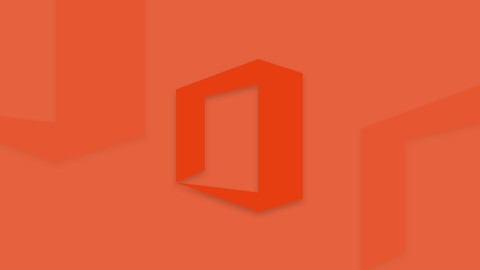
Master Microsoft 365 – Office for the Web
Master Microsoft 365 – Office for the Web, available at $19.99, has an average rating of 4.35, with 86 lectures, 14 quizzes, based on 406 reviews, and has 1848 subscribers.
You will learn about Make better use of the full functional variety Office 365 has to offer, and learn how to use them to your best advantage. This course is ideal for individuals who are This course is geared towards people who have never worked with Office 365 before, or who have yet to move beyond its more basic functions (e.g. sending emails). It is particularly useful for This course is geared towards people who have never worked with Office 365 before, or who have yet to move beyond its more basic functions (e.g. sending emails).
Enroll now: Master Microsoft 365 – Office for the Web
Summary
Title: Master Microsoft 365 – Office for the Web
Price: $19.99
Average Rating: 4.35
Number of Lectures: 86
Number of Quizzes: 14
Number of Published Lectures: 86
Number of Published Quizzes: 14
Number of Curriculum Items: 100
Number of Published Curriculum Objects: 100
Original Price: $19.99
Quality Status: approved
Status: Live
What You Will Learn
- Make better use of the full functional variety Office 365 has to offer, and learn how to use them to your best advantage.
Who Should Attend
- This course is geared towards people who have never worked with Office 365 before, or who have yet to move beyond its more basic functions (e.g. sending emails).
Target Audiences
- This course is geared towards people who have never worked with Office 365 before, or who have yet to move beyond its more basic functions (e.g. sending emails).
Without receiving the proper training, it’s not really possible to understand Microsoft 365 and its entire scope of new functions.
Should one share files on OneDrive, or is it better through sites? What is Yammer? Skype for Business versus regular Skype – what’s the difference? How can Delve assist me in performing my work more efficiently? For example, users who don’t receive training will likely continue sending emails with files attached, instead of simply sharing them and working simultaneously on them with others.
Microsoft 365 is specifically designed to meet the needs of organizations of all sizes—sole proprietors, large and mid-sized businesses, government agencies and educational institutions—helping you save time and money, while freeing up valued resources.
Learn how to
-
Access documents, email and shared calendars from anywhere, on any device
-
Host online meetings with multi-party HD video conferencing and screen sharing
-
Collaborate on documents with teammates, share reports with business partners
Course Curriculum
Chapter 1: First Steps
Lecture 1: Getting Started with Microsoft 365
Lecture 2: Customize Microsoft 365
Chapter 2: Manage Files Stored in the Cloud with Microsoft OneDrive
Lecture 1: Upload and Share Files with OneDrive – Introduction
Lecture 2: What is the Cloud?
Lecture 3: Set-Up OneDrive
Lecture 4: Save Files on OneDrive for Business
Lecture 5: AutoSave and Versionmanagement
Lecture 6: Access OneDrive for Business via the File Explorer
Lecture 7: Access OneDrive for Business via Browser
Lecture 8: Advanced Settings
Chapter 3: Microsoft 365 – Web Apps
Lecture 1: How to Edit Files Online
Lecture 2: Create and Manage Files
Chapter 4: Explore Important Outlook Features
Lecture 1: Explore Important Outlook Features
Chapter 5: Teams – Simplify Collaboration within Companies
Lecture 1: An introduction to your central place in Office 365
Lecture 2: How to launch and install Teams
Lecture 3: The interface of Microsoft Teams
Lecture 4: Use the Teams Window to Structure your Organization
Lecture 5: Use Channels to structure the Teams window
Lecture 6: Use Tabs to access tools and information
Lecture 7: Communicate with others via Chat
Lecture 8: Keep track of activities
Lecture 9: Meetings, video conferencing and screen sharing
Lecture 10: Making Calls with Teams
Lecture 11: Share files effectively
Lecture 12: Manage teams and permissions for organizational structuring
Lecture 13: Use Teams effectively on mobile devices
Lecture 14: Final remarks
Chapter 6: Skype For Business
Lecture 1: Introduction by the Instructor
Lecture 2: Use Skype for Business Online
Lecture 3: Navigate Through the Skype for Business Desktop App
Lecture 4: Manage Contacts
Lecture 5: Instant Messaging
Lecture 6: Make Calls with Skype for Business
Lecture 7: Video Calls with Skype for Business
Lecture 8: Initial Setup: Audio Settings
Lecture 9: Initial Setup: Video Settings
Lecture 10: Join a Meeting
Lecture 11: Schedule an Online Meeting
Lecture 12: Share a PowerPoint Presentation
Lecture 13: Share Your Screen
Lecture 14: Co-author with Skype for Business
Lecture 15: Send a File
Lecture 16: Work with Whiteboards!
Lecture 17: Perform a Poll
Lecture 18: Use Q&A for Structured Discussions
Lecture 19: Manage Multiple Content Screens
Lecture 20: Skype for Business: Meeting Options
Lecture 21: Record a Meeting
Lecture 22: Skype for Business: Mobile
Chapter 7: SharePoint Sites
Lecture 1: Introduction
Lecture 2: First Steps
Lecture 3: Document Library – First Steps
Lecture 4: Document Library – Set and Manage Alerts
Lecture 5: Document Library – Understanding Versioning
Lecture 6: Sync Libraries
Lecture 7: Share a Site
Lecture 8: Picture Library
Lecture 9: Lists
Lecture 10: Calendar
Lecture 11: Tasks
Lecture 12: Discussion Board
Chapter 8: Yammer
Lecture 1: Introduction
Lecture 2: First Steps
Lecture 3: Working with Groups
Lecture 4: Instant Messaging
Lecture 5: External Groups
Chapter 9: Delve
Lecture 1: Introduction
Lecture 2: First Steps
Lecture 3: People
Lecture 4: Boards
Chapter 10: Stream – The Enterprise Video Streaming Service
Lecture 1: Introduction – How to Manage Company-specific Videos
Lecture 2: Search and Find Videos Like a Pro
Lecture 3: Integrate Stream into Other Office 365 Applications
Lecture 4: Manage Content to Stay on Top of Things
Lecture 5: Use Stream Effectively on Mobile Devices
Chapter 11: Forms – Create Surveys and Quizzes
Lecture 1: Use Forms to Create and Conduct Surveys
Lecture 2: Use Forms to Create and Conduct Quizzes
Chapter 12: OneNote Online
Instructors
-
SONIC Performance Support – E-Learning Experts
Training Company
Rating Distribution
- 1 stars: 5 votes
- 2 stars: 6 votes
- 3 stars: 64 votes
- 4 stars: 149 votes
- 5 stars: 182 votes
Frequently Asked Questions
How long do I have access to the course materials?
You can view and review the lecture materials indefinitely, like an on-demand channel.
Can I take my courses with me wherever I go?
Definitely! If you have an internet connection, courses on Udemy are available on any device at any time. If you don’t have an internet connection, some instructors also let their students download course lectures. That’s up to the instructor though, so make sure you get on their good side!
You may also like
- Top 10 Video Editing Courses to Learn in November 2024
- Top 10 Music Production Courses to Learn in November 2024
- Top 10 Animation Courses to Learn in November 2024
- Top 10 Digital Illustration Courses to Learn in November 2024
- Top 10 Renewable Energy Courses to Learn in November 2024
- Top 10 Sustainable Living Courses to Learn in November 2024
- Top 10 Ethical AI Courses to Learn in November 2024
- Top 10 Cybersecurity Fundamentals Courses to Learn in November 2024
- Top 10 Smart Home Technology Courses to Learn in November 2024
- Top 10 Holistic Health Courses to Learn in November 2024
- Top 10 Nutrition And Diet Planning Courses to Learn in November 2024
- Top 10 Yoga Instruction Courses to Learn in November 2024
- Top 10 Stress Management Courses to Learn in November 2024
- Top 10 Mindfulness Meditation Courses to Learn in November 2024
- Top 10 Life Coaching Courses to Learn in November 2024
- Top 10 Career Development Courses to Learn in November 2024
- Top 10 Relationship Building Courses to Learn in November 2024
- Top 10 Parenting Skills Courses to Learn in November 2024
- Top 10 Home Improvement Courses to Learn in November 2024
- Top 10 Gardening Courses to Learn in November 2024






















