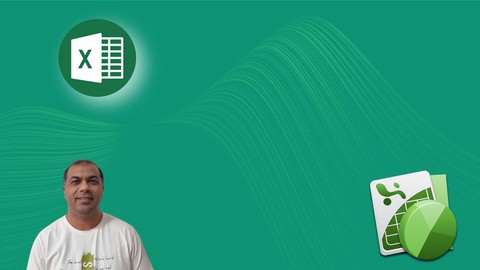
Microsoft Excel Beginners to Advanced Level Training
Microsoft Excel Beginners to Advanced Level Training, available at $64.99, has an average rating of 4.6, with 100 lectures, based on 468 reviews, and has 5743 subscribers.
You will learn about Learn the most common Excel functions used in the Office Create Interactive and Dynamic reports by mastering one of the most popular tools Pivot Table and Table Mode Create Beautiful & Stunning Dynamic Charts Writing IF Conditions and Nested IFs Mastering Vlookup (Basic to Advanced Level) Conditional Formatting with 12+ Sub options Learn CountIFs & SumIFs functions which is used to create Summary Reports Macros (Recording & Running) to Automate your regular task This course is ideal for individuals who are If your looking to take your Excel skills from beginner to advanced level and beyond, then this course is for you. It is particularly useful for If your looking to take your Excel skills from beginner to advanced level and beyond, then this course is for you.
Enroll now: Microsoft Excel Beginners to Advanced Level Training
Summary
Title: Microsoft Excel Beginners to Advanced Level Training
Price: $64.99
Average Rating: 4.6
Number of Lectures: 100
Number of Published Lectures: 100
Number of Curriculum Items: 100
Number of Published Curriculum Objects: 100
Original Price: $19.99
Quality Status: approved
Status: Live
What You Will Learn
- Learn the most common Excel functions used in the Office
- Create Interactive and Dynamic reports by mastering one of the most popular tools Pivot Table and Table Mode
- Create Beautiful & Stunning Dynamic Charts
- Writing IF Conditions and Nested IFs
- Mastering Vlookup (Basic to Advanced Level)
- Conditional Formatting with 12+ Sub options
- Learn CountIFs & SumIFs functions which is used to create Summary Reports
- Macros (Recording & Running) to Automate your regular task
Who Should Attend
- If your looking to take your Excel skills from beginner to advanced level and beyond, then this course is for you.
Target Audiences
- If your looking to take your Excel skills from beginner to advanced level and beyond, then this course is for you.
Excel skills are in high demand by most of the organizations.
Microsoft Excel is the greatest productivity software the world has seen so far.
However, it’s essential that you learn how to work with it effectively.
In this course you will learn Step by Step how to create Summary reports, formulas from basic to advanced level including Vlookup, IF Condition, Multiple IFs and lot many which you can use in your reporting.
What makes this course different from the rest of the Excel courses out there ?
-
You will be trained by Microsoft Certified Trainer + Excel Specialist
-
Excellent support: If you don’t understand a concept or you simply want to drop us a line, you’ll receive an answer within 24 hours
-
Downloadable materials : This Course comes with a complete set of downloadable materials
This course is suitable for people with basic working knowledge in Excel. We will start from the very basics and will gradually move on to some of the more advanced features, such as Vlookup functions, IF Conditions, Pivot Tables, Conditional Formatting, Excel Charts, and other tools that are often used for the purposes for regular reporting.
This course will teach you how to save time and be productive.
You should Pause the video, rewatch, and repeat exercises until you mastered them.
Happy Learning !
See you in the Session
Course Curriculum
Chapter 1: Mastering Basics of Excel
Lecture 1: Download Practice Files for Excel Basic Level Topics
Lecture 2: Introduction to Excel and Basic Excel Shortcut Part 1
Lecture 3: Excel Shortcuts – Speed Booster – Part 2
Lecture 4: Excel Shortcuts – Speed Booster – Part 3
Lecture 5: Excel Basic Formulas Part 1
Lecture 6: Excel Basic Formulas Part 2
Lecture 7: Excel Basic Formulas Part 3
Lecture 8: Excel Basic Formulas Part 4
Lecture 9: Excel Challenge Exercise
Lecture 10: Sorting (Arranging Data in Proper Order)
Lecture 11: Filtering Data
Lecture 12: Adding Comment in Cell
Lecture 13: SubTotal (Creating Basic Summary Report)
Lecture 14: Conditional Formatting (Coloring Data on the basic of Conditions)
Lecture 15: PageSetup
Lecture 16: Text to Column
Lecture 17: Left Right & Mid Formulas
Lecture 18: Freeze UnFreeze Row and Column
Chapter 2: Conditional Formatting (Highlight / Color data on the basis of Criteria)
Lecture 1: Conditional Formatting (Part 1) Formatting data on the basis of Criteria
Lecture 2: Conditional Formatting (Part 2)
Lecture 3: Advanced Conditional Formatting using Formula (Highlight Entire Row)
Lecture 4: Download Practice File for Conditional Formatting
Chapter 3: Magical Fill in Excel
Lecture 1: Flash Fill (Hours of Work in Seconds)
Chapter 4: Dynamic Table
Lecture 1: Creating Dynamic Chart Range
Lecture 2: Automatic Drags Formula till end of the data
Lecture 3: Inserting Formula and adding Extra Rows
Lecture 4: Using Beautiful Slicer (You should learn this)
Lecture 5: Freeze Top Row with Table
Lecture 6: Convert Table into Normal Data
Lecture 7: Download Practice Files
Chapter 5: Deleting Blank Rows from huge database (3 Methods)
Lecture 1: 3 Methods of Deleting Blank Rows from your Sheet
Chapter 6: Sorting & Filtering
Lecture 1: Sorting (Arranging data in proper order)
Lecture 2: Filter data according to your requirement
Lecture 3: Download Practice File for Sorting & Filtering
Chapter 7: Creating Beautiful Charts
Lecture 1: Create Column Chart
Lecture 2: Creating Dynamic Chart & Line Chart
Lecture 3: Pie and Sales vs Target Line Chart
Lecture 4: Thermometer Chart and Linking Chart to PowerPoint
Lecture 5: Creating Combination Chart
Lecture 6: Secondary Axis Chart
Lecture 7: Sparkline (Mini Charts in Cell)
Lecture 8: Download Chart Practice File
Chapter 8: PIVOT Table – Creating Dashboard – Summary Report with Pivot Table
Lecture 1: Creating 1st Interactive Report with Pivot Table
Lecture 2: Creating Yearly and Quarterly Report with Pivot
Lecture 3: Creating Summary Report (All Reports on 1 Sheet)
Lecture 4: Creating Interactive Dashboard with Charts
Lecture 5: Download Practice File for Pivot Table
Chapter 9: Adding $ Sign in Formula
Lecture 1: Adding $ Sign in Formula
Lecture 2: Download Practice File for adding $ Sign
Chapter 10: Paste Special
Lecture 1: Convert Formulas into value
Lecture 2: Practice File
Chapter 11: Validation
Lecture 1: Create Drop Down in cells & Restrict invalid values in cell
Lecture 2: Setting Error Alert in Validation
Lecture 3: Data Validation on Numbers
Lecture 4: Download Practice File for Data Validation
Chapter 12: Macros Recording and Running
Lecture 1: Automate your regular activities with Macro recording
Lecture 2: Download Practice Files
Chapter 13: Sub total & Text to Column (To Seperate First Name & Last Name)
Lecture 1: Create Subtotal of Huge data
Lecture 2: Separate First & Last Name
Lecture 3: Download Practice Files
Chapter 14: Hyperlink
Lecture 1: Hyperlink Part 1 Linking to other Sheet
Lecture 2: Hyperlink Part 2 Linking in Same Sheet
Lecture 3: Hyperlink Part 3 Linking other file
Lecture 4: Download Practice file for Hyperlink
Chapter 15: Protecting Data
Lecture 1: 1) File Level Protection
Lecture 2: 2) Sheet Level Protection
Lecture 3: 3) Workbook Level Protection
Lecture 4: 4) Cell Level Protection
Lecture 5: Download Practice File for Protecting Data
Chapter 16: Basic Formulas
Lecture 1: Sum and Sub Total Formula
Lecture 2: Find Minimum, Maximum and Average from Data
Chapter 17: Count IF and SumIF Function
Lecture 1: COUNTIF Function
Lecture 2: SumIF Formula
Lecture 3: CountIF & SumIF from other Sheet
Lecture 4: Download Practice Files for Practicing CountIF & SumIF
Chapter 18: Counting & Summing on Multiple Conditions
Lecture 1: COUNTIFS
Lecture 2: SUMIFS
Lecture 3: Practice File for CountIFs & SumIFs
Chapter 19: IF Condition
Lecture 1: IF Condition
Lecture 2: Writing Multiple IFs / Nested IFs
Lecture 3: Using AND & OR Condition in IF
Instructors
-
Ramzan Rajani
Microsoft Certified Trainer & Microsoft office Specialist
Rating Distribution
- 1 stars: 3 votes
- 2 stars: 5 votes
- 3 stars: 39 votes
- 4 stars: 174 votes
- 5 stars: 247 votes
Frequently Asked Questions
How long do I have access to the course materials?
You can view and review the lecture materials indefinitely, like an on-demand channel.
Can I take my courses with me wherever I go?
Definitely! If you have an internet connection, courses on Udemy are available on any device at any time. If you don’t have an internet connection, some instructors also let their students download course lectures. That’s up to the instructor though, so make sure you get on their good side!
You may also like
- Top 10 Language Learning Courses to Learn in November 2024
- Top 10 Video Editing Courses to Learn in November 2024
- Top 10 Music Production Courses to Learn in November 2024
- Top 10 Animation Courses to Learn in November 2024
- Top 10 Digital Illustration Courses to Learn in November 2024
- Top 10 Renewable Energy Courses to Learn in November 2024
- Top 10 Sustainable Living Courses to Learn in November 2024
- Top 10 Ethical AI Courses to Learn in November 2024
- Top 10 Cybersecurity Fundamentals Courses to Learn in November 2024
- Top 10 Smart Home Technology Courses to Learn in November 2024
- Top 10 Holistic Health Courses to Learn in November 2024
- Top 10 Nutrition And Diet Planning Courses to Learn in November 2024
- Top 10 Yoga Instruction Courses to Learn in November 2024
- Top 10 Stress Management Courses to Learn in November 2024
- Top 10 Mindfulness Meditation Courses to Learn in November 2024
- Top 10 Life Coaching Courses to Learn in November 2024
- Top 10 Career Development Courses to Learn in November 2024
- Top 10 Relationship Building Courses to Learn in November 2024
- Top 10 Parenting Skills Courses to Learn in November 2024
- Top 10 Home Improvement Courses to Learn in November 2024






















