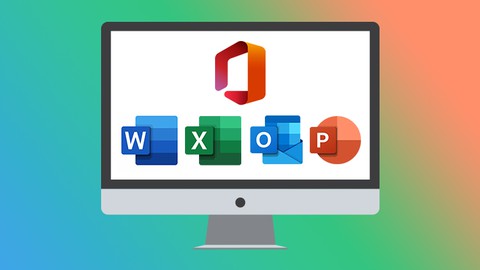
Microsoft Office 2021/365 Essentials Bundle
Microsoft Office 2021/365 Essentials Bundle, available at $84.99, has an average rating of 4.71, with 457 lectures, 71 quizzes, based on 163 reviews, and has 945 subscribers.
You will learn about What’s new in Excel 2021 Navigating the Excel 2021 interface Analyzing data using PivotTables and representing data visually with charts and PivotCharts Adding interactions to PivotTables and PivotCharts Creating an interactive dashboard to present high-level metrics Auditing formulas and troubleshooting common Excel errors How to use Excel tables to structure data and make it easy to update Work with the new simplified ribbon as part of the wider Outlook 2021 interface and configure a Microsoft and Gmail account Open and customize Outlook Today, customize Outlook settings, and clean up a mailbox that’s reached its size limit Ignore conversations that are no longer relevant, resend and recall a message, and flag messages as junk Translate messages from one language to another, send an out-of-office message, and draw using ink Create appointments, all-day events, and meetings, use the scheduler to find free time, and create a Microsoft Teams meeting from within Outlook Add delegates to manage your inbox on your behalf, assign tasks to others, and monitor the completion status Navigating the interface and mastering the most common uses of Word 2021/365 Creating new documents from scratch and from a template and switching between different document views Inserting content like shapes, icons, text boxes, 3D images, SmartArt, and charts Applying headers and footers, creating a table of contents, and creating re-usable content with Quick Parts Checking a document, sharing a document with others, and collaborating in real time Working with PowerPoint templates and applying slide layouts to new or existing slides Creating motion video backgrounds, inserting screenshots, and recording/narrating presentations Working with the Slide Master to make universal changes and incorporating third-party add-ins into PowerPoint Preparing a presentation for delivery by adding speaker notes, header and footer, and comments Using Presenter View to deliver a presentation and exporting, sharing, and printing a presentation This course is ideal for individuals who are Users of Microsoft 2021 and those upgrading from previous software versions or Users who have Microsoft Office foundation and seeking to advance their Word, Excel, Outlook, and/or PowerPoint knowledge. or Anyone who wants to be more productive at work and organize their spreadsheets, documents, mail, calendar, or presentations It is particularly useful for Users of Microsoft 2021 and those upgrading from previous software versions or Users who have Microsoft Office foundation and seeking to advance their Word, Excel, Outlook, and/or PowerPoint knowledge. or Anyone who wants to be more productive at work and organize their spreadsheets, documents, mail, calendar, or presentations.
Enroll now: Microsoft Office 2021/365 Essentials Bundle
Summary
Title: Microsoft Office 2021/365 Essentials Bundle
Price: $84.99
Average Rating: 4.71
Number of Lectures: 457
Number of Quizzes: 71
Number of Published Lectures: 457
Number of Published Quizzes: 71
Number of Curriculum Items: 528
Number of Published Curriculum Objects: 528
Original Price: $129.99
Quality Status: approved
Status: Live
What You Will Learn
- What’s new in Excel 2021
- Navigating the Excel 2021 interface
- Analyzing data using PivotTables and representing data visually with charts and PivotCharts
- Adding interactions to PivotTables and PivotCharts
- Creating an interactive dashboard to present high-level metrics
- Auditing formulas and troubleshooting common Excel errors
- How to use Excel tables to structure data and make it easy to update
- Work with the new simplified ribbon as part of the wider Outlook 2021 interface and configure a Microsoft and Gmail account
- Open and customize Outlook Today, customize Outlook settings, and clean up a mailbox that’s reached its size limit
- Ignore conversations that are no longer relevant, resend and recall a message, and flag messages as junk
- Translate messages from one language to another, send an out-of-office message, and draw using ink
- Create appointments, all-day events, and meetings, use the scheduler to find free time, and create a Microsoft Teams meeting from within Outlook
- Add delegates to manage your inbox on your behalf, assign tasks to others, and monitor the completion status
- Navigating the interface and mastering the most common uses of Word 2021/365
- Creating new documents from scratch and from a template and switching between different document views
- Inserting content like shapes, icons, text boxes, 3D images, SmartArt, and charts
- Applying headers and footers, creating a table of contents, and creating re-usable content with Quick Parts
- Checking a document, sharing a document with others, and collaborating in real time
- Working with PowerPoint templates and applying slide layouts to new or existing slides
- Creating motion video backgrounds, inserting screenshots, and recording/narrating presentations
- Working with the Slide Master to make universal changes and incorporating third-party add-ins into PowerPoint
- Preparing a presentation for delivery by adding speaker notes, header and footer, and comments
- Using Presenter View to deliver a presentation and exporting, sharing, and printing a presentation
Who Should Attend
- Users of Microsoft 2021 and those upgrading from previous software versions
- Users who have Microsoft Office foundation and seeking to advance their Word, Excel, Outlook, and/or PowerPoint knowledge.
- Anyone who wants to be more productive at work and organize their spreadsheets, documents, mail, calendar, or presentations
Target Audiences
- Users of Microsoft 2021 and those upgrading from previous software versions
- Users who have Microsoft Office foundation and seeking to advance their Word, Excel, Outlook, and/or PowerPoint knowledge.
- Anyone who wants to be more productive at work and organize their spreadsheets, documents, mail, calendar, or presentations
**This course includes downloadable course instructor files and exercise files to work with and follow along.**
Learn Excel (beginner and intermediate), PowerPoint, Word, and Outlook 2021 with this tremendous value five-course bundle from Office experts Simon Sez IT.
Microsoft Office remains the go-to tool for the modern worker, yet so many users fall short of using its full potential.
We’re here to make sure you aren’t one of those people.
In this Microsoft Office bundle, we make the three essential MS Office programs (Excel, PowerPoint, Word, and Outlook) simple to understand. The bundle includes five full-length courses to help you achieve your goals: Excel 2021 for Beginners, Excel 2021 Intermediate, PowerPoint 2021 for Beginners, Word 2021 for Beginners, and Outlook 2021 for Beginners.
Each course goes into depth on how to get the most from each program and will help you become a more skillful user.
What’s included?
Excel 2021 for Beginners
-
Become familiar with what’s new in Excel 2021
-
Navigate the Excel 2021 interface
-
Utilize useful keyboard shortcuts to increase productivity
-
Create your first Excel spreadsheet
-
Use basic and intermediate Excel formulas and functions
-
Effectively apply formatting to cells and use conditional formatting
-
Use Excel lists and master sorting and filtering
-
Work efficiently by using the cut, copy, and paste options
-
Link to other worksheets and workbooks
-
Analyze data using charts
-
Insert pictures in a spreadsheet
-
Work with views, zooms, and freezing panes
-
Set page layout and print options
-
Protect and share workbooks
-
Save your workbook in different file formats
Excel 2021 Intermediate
-
Design better spreadsheets and control user input
-
Use logical functions to make better business decisions
-
Construct functional and flexible lookup formulas
-
Use Excel tables to structure data and make it easy to update
-
Extract unique values from a list
-
Sort and filter data using advanced features and new Excel formulas
-
Work with date and time functions
-
Extract data using text functions
-
Import data and clean it up before analysis
-
Analyze data using PivotTables
-
Represent data visually with PivotCharts
-
Add interactions to PivotTables and PivotCharts
-
Create an interactive dashboard to present high-level metrics
-
Audit formulas and troubleshoot common Excel errors
-
Control user input with data validation
-
Use WhatIf analysis tools to see how changing inputs affect outcomes
PowerPoint 2021 for Beginners
-
Create visually stunning presentations that meet best practice guidelines
-
Find free, high-quality resources like images, icons, fonts, and videos
-
Improve efficiency with keyboard shortcuts and the Quick Access Toolbar
-
Open, close, and save presentations
-
Work with PowerPoint templates
-
Apply slide layouts to new or existing slides
-
Duplicate, arrange, copy, and paste slides and objects
-
Work with images, icons, video, text, shapes, and audio files
-
Correctly select, align, and group objects on a slide
-
Work with animations, transitions, and motion paths
-
Create summary pages using slide and summary zoom
-
Insert and edit charts, diagrams, and tables
-
Insert hyperlinks to other slides, external websites, and mail addresses
-
Create motion video backgrounds
-
Insert screenshots and record and narrate presentations
-
Work with the Slide Master to make universal changes
-
Incorporate third-party add-ins into PowerPoint
-
Prepare a presentation for delivery by adding speaker notes, header and footer, and comments
-
Set up a custom slide show and rehearsing timings
-
Use Presenter View to deliver a presentation
-
Export, share, and print a presentation
Word 2021 for Beginners
-
Navigate the Word 2021 interface
-
Customize the quick access toolbar
-
Access and modify Word options
-
Create new documents from scratch and from a template
-
Open and save existing documents
-
Switch between different document views
-
Enter, select, and apply formatting to text
-
Use cut, copy, paste, and different paste options
-
Find and replace text in a document
-
Format paragraphs
-
Align paragraphs using indents and tab stops
-
Insert bulleted and numbered lists
-
Apply a theme to control the look and feel of the document
-
Apply and modify Word styles
-
Insert content like shapes, icons, text boxes, 3D images, SmartArt, and charts
-
Annotate a document
-
Organize information using tables
-
Adjust the margins and orientation
-
Insert section and page breaks
-
Apply headers and footers
-
Insert blank pages and cover pages
-
Link to websites, other documents, and other sections using hyperlinks and bookmarks
-
Create re-usable content with Quick Parts
-
Create and format a table of contents
-
Add footnotes and end notes to a document
-
Create citations and inserting a bibliography
-
Create an index
-
Add captions to pictures and create a table of figures
-
Create multiple letters, envelopes, and labels using mail merge
-
Check spelling and set up auto-correct options
-
Track changes from multiple authors
-
Compare and combine documents
-
Adjust document properties
-
Check a document for accessibility and compatibility issues
-
Protect a document to prevent changes
-
Share a document with others
-
Collaborate on a document with others in real time
-
Print a document
Outlook 2021
-
Work with the new simplified ribbon as part of the wider Outlook interface.
-
Configure a Microsoft and Gmail account.
-
Customize the Quick Access Toolbar.
-
Open and customize Outlook Today.
-
Know where to go to get Help.
-
Open, Read, Send and Receive mail.
-
Insert Attachments and Save Attachments from a Message.
-
Use the Search and Filter buttons to find Mail.
-
Flag Messages as Junk and work with the Blocked Senders List.
-
Ignore conversations that are no longer relevant.
-
Clean-up long conversation threads.
-
Organize mail using Follow-up Flags, Categories and Folders.
-
Make emails stand out using Conditional Formatting.
-
Process messages automatically using Rules.
-
Create Search Folders to re-run common searches.
-
Delete and Archive Mail.
-
Create and Format New Messages.
-
Resend and Recall a Message.
-
Reply and Forward Messages.
-
Create and Attach an Email Signature.
-
Add Voting Buttons to get feedback from recipients.
-
Set Delivery Options on messages.
-
Use mentions to target specific people.
-
Translate messages from one language to another.
-
Use Read Aloud to have messages read to you.
-
Send an Out of Office message.
-
Annotate and Draw using Ink.
-
Insert tables, shapes, icons and other media into messages.
-
Add new contacts.
-
Import multiple contacts from a CSV file into Outlook.
-
Organize contacts using contact groups and folders.
-
Share contacts with others.
-
Customize Calendar Settings.
-
Create Appointments, All Day Events and Meetings.
-
Use the Scheduler to find free time.
-
Respond to meeting invites.
-
Create a Microsoft Teams Meeting from within Outlook.
-
Add Delegates to manage your inbox on your behalf.
-
Share Calendars with others.
-
Create and edit tasks in the to do list.
-
Assign task to others and monitor the completion status.
-
Create and manage notes.
-
Customize Outlook Settings.
-
Clean-up a Mailbox that’s reached its size limit.
This bundle includes:
-
40+ hours of video tutorials
-
400+ individual video lectures
-
Course and exercise filesto follow along
-
Certificate of completion
Course Curriculum
Chapter 1: Excel 2021 Beginner: Introduction
Lecture 1: Course Introduction
Lecture 2: WATCH ME: Essential Information for a Successful Training Experience
Lecture 3: DOWNLOAD ME: Course Exercise Files
Lecture 4: DOWNLOAD ME: Course Instructor Files
Lecture 5: Excel 2021 vs Excel for Microsoft 365
Chapter 2: Excel 2021 Beginner: Getting Started in Excel 2021
Lecture 1: Launching Excel
Lecture 2: The Start Screen
Lecture 3: Exploring the Interface
Lecture 4: Understanding Ribbons, Tabs and Menus
Lecture 5: The Backstage Area
Lecture 6: Customizing the Quick Access Toolbar
Lecture 7: Useful Keyboard Shortcuts
Lecture 8: Getting Help
Lecture 9: Exercise 01
Chapter 3: Excel 2021 Beginner: Creating You First Excel Spreadsheet
Lecture 1: Working with Excel Templates
Lecture 2: Working with Workbooks and Worksheets
Lecture 3: Saving Workbooks and Worksheets
Lecture 4: Entering and Editing Data
Lecture 5: Navigating and Selecting Cells, Rows and Columns
Lecture 6: Exercise 02
Chapter 4: Excel 2021 Beginner: Introduction to Excel Formulas and Functions
Lecture 1: Formulas and Functions Explained
Lecture 2: Performing Calculations with the SUM Function
Lecture 3: Counting Values and Blanks
Lecture 4: Finding the Average with the AVERAGE Function
Lecture 5: Working with the MIN and MAX Functions
Lecture 6: Handling Errors in Formulas
Lecture 7: Absolute vs Relative Referencing
Lecture 8: Autosum and AutoFill
Lecture 9: Flash Fill
Lecture 10: Exercise 03
Chapter 5: Excel 2021 Beginner: Using Named Ranges
Lecture 1: What are Named Ranges?
Lecture 2: Creating Named Ranges
Lecture 3: Managing Named Ranges
Lecture 4: Using Named Ranges in Calculations
Lecture 5: Exercise 04
Chapter 6: Excel 2021 Beginner: Formatting Numbers and Cells
Lecture 1: Applying Number Formats
Lecture 2: Applying Date and Time Formats
Lecture 3: Formatting Cells, Rows and Columns
Lecture 4: Using Format Painter
Lecture 5: Exercise 05
Chapter 7: Excel 2021 Beginner: Formatting Worksheets
Lecture 1: Working with Rows and Columns
Lecture 2: Deleting and Clearing Cells
Lecture 3: Aligning Text and Numbers
Lecture 4: Applying Themes and Styles
Lecture 5: Exercise 06
Chapter 8: Excel 2021 Beginner: Working with Excel Lists
Lecture 1: How to Structure a List
Lecture 2: Sorting a List (Single-Level Sort)
Lecture 3: Sorting a List (Multi-Level Sort)
Lecture 4: Sorting Using a Custom List (Custom Sort)
Lecture 5: Using Autofilter to Filter a List
Lecture 6: Format as a Table
Lecture 7: Creating Subtotals in a List
Lecture 8: Exercise 07
Chapter 9: Excel 2021 Beginner: Moving and Linking to Data
Lecture 1: Using Cut and Copy
Lecture 2: Paste Options
Lecture 3: Pasting from the Clipboard
Lecture 4: Linking to Other Worksheets and Workbooks
Lecture 5: 3D Referencing
Lecture 6: Inserting Hyperlinks to Worksheets
Lecture 7: Exercise 08
Chapter 10: Excel 2021 Beginner: An Introduction to Intermediate Formulas
Lecture 1: Looking up Information with VLOOKUP
Lecture 2: VLOOKUP Approximate Match
Lecture 3: Error Handling Functions
Lecture 4: Basic Logical Functions (IF, AND, OR)
Lecture 5: Making Decisions with IF Statements
Lecture 6: Cleaning Data using Text Functions
Lecture 7: Working with Time and Date Functions
Lecture 8: Exercise 09
Chapter 11: Excel 2021 Beginner: Analyzing Data with Charts
Lecture 1: Choosing the Correct Chart Type
Lecture 2: Presenting Data with Charts
Lecture 3: Formatting Charts
Lecture 4: Exercise 10
Chapter 12: Excel 2021 Beginner: Conditional Formatting
Lecture 1: Highlighting Cell Values
Lecture 2: Data Bars
Lecture 3: Color Scales
Lecture 4: Icon Sets
Lecture 5: Exercise 11
Instructors
-
Simon Sez IT
870,000+ Students, 260+ Courses, Learners in 180+ Countries
Rating Distribution
- 1 stars: 1 votes
- 2 stars: 3 votes
- 3 stars: 13 votes
- 4 stars: 49 votes
- 5 stars: 97 votes
Frequently Asked Questions
How long do I have access to the course materials?
You can view and review the lecture materials indefinitely, like an on-demand channel.
Can I take my courses with me wherever I go?
Definitely! If you have an internet connection, courses on Udemy are available on any device at any time. If you don’t have an internet connection, some instructors also let their students download course lectures. That’s up to the instructor though, so make sure you get on their good side!
You may also like
- Best Video Editing Courses to Learn in February 2025
- Best Music Production Courses to Learn in February 2025
- Best Animation Courses to Learn in February 2025
- Best Digital Illustration Courses to Learn in February 2025
- Best Renewable Energy Courses to Learn in February 2025
- Best Sustainable Living Courses to Learn in February 2025
- Best Ethical AI Courses to Learn in February 2025
- Best Cybersecurity Fundamentals Courses to Learn in February 2025
- Best Smart Home Technology Courses to Learn in February 2025
- Best Holistic Health Courses to Learn in February 2025
- Best Nutrition And Diet Planning Courses to Learn in February 2025
- Best Yoga Instruction Courses to Learn in February 2025
- Best Stress Management Courses to Learn in February 2025
- Best Mindfulness Meditation Courses to Learn in February 2025
- Best Life Coaching Courses to Learn in February 2025
- Best Career Development Courses to Learn in February 2025
- Best Relationship Building Courses to Learn in February 2025
- Best Parenting Skills Courses to Learn in February 2025
- Best Home Improvement Courses to Learn in February 2025
- Best Gardening Courses to Learn in February 2025






















