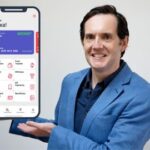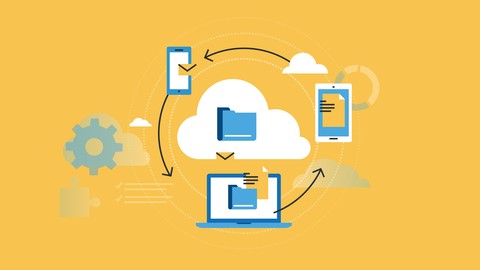
SharePoint 2016 Site Owner
SharePoint 2016 Site Owner, available at $59.99, has an average rating of 4.5, with 97 lectures, 1 quizzes, based on 695 reviews, and has 3170 subscribers.
You will learn about Understand the Role of the Site Owner Add and Configuring Sites Create Libraries Create Lists Create and Modify Views Create and Customize Columns Create and Manage Content Types Manage Permissions Enhance the Site Work with navigation and regional settings This course is ideal for individuals who are Any student wishing to learn more about the SharePoint Site Owner roles and responsibilities It is particularly useful for Any student wishing to learn more about the SharePoint Site Owner roles and responsibilities.
Enroll now: SharePoint 2016 Site Owner
Summary
Title: SharePoint 2016 Site Owner
Price: $59.99
Average Rating: 4.5
Number of Lectures: 97
Number of Quizzes: 1
Number of Published Lectures: 97
Number of Published Quizzes: 1
Number of Curriculum Items: 98
Number of Published Curriculum Objects: 98
Number of Practice Tests: 1
Number of Published Practice Tests: 1
Original Price: $29.99
Quality Status: approved
Status: Live
What You Will Learn
- Understand the Role of the Site Owner
- Add and Configuring Sites
- Create Libraries
- Create Lists
- Create and Modify Views
- Create and Customize Columns
- Create and Manage Content Types
- Manage Permissions
- Enhance the Site
- Work with navigation and regional settings
Who Should Attend
- Any student wishing to learn more about the SharePoint Site Owner roles and responsibilities
Target Audiences
- Any student wishing to learn more about the SharePoint Site Owner roles and responsibilities
This course is designed to teach students an overview of SharePoint Site Owner roles and responsibilities. Students will learn to add and configure sites, how to create libraries and lists, and how to create and modify views. They will also learn how to create columns and customize them, as well as how to create and manage content types and create a document set. They will also get an overview of permissions and learn how to manage them. This course also covers how to enhance the site, such as using web parts and working with pages. Finally, students will learn how to navigate within SharePoint and how to change regional settings.
This course aligns with the CAP Body of Knowledge and should be approved for 6 recertification points under the Technology and Information Distribution content area. Email info@intellezy.com with proof of completion of the course to obtain your certificate.
With nearly 10,000 training videos available for desktop applications, technical concepts, and business skills that comprise hundreds of courses, Intellezy has many of the videos and courses you and your workforce needs to stay relevant and take your skills to the next level. Our video content is engaging and offers assessments that can be used to test knowledge levels pre and/or post course. Our training content is also frequently refreshed to keep current with changes in the software. This ensures you and your employees get the most up-to-date information and techniques for success. And, because our video development is in-house, we can adapt quickly and create custom content for a more exclusive approach to software and computer system roll-outs. Check out all Intellezy has to offer with our award-winning video content!
Course Curriculum
Chapter 1: Introduction
Lecture 1: Introduction
Chapter 2: Role of the Site Owner
Lecture 1: Understanding the Role of the Site Owner
Lecture 2: The Limitations of Folders
Chapter 3: Adding and Configuring Sites
Lecture 1: Working with Collaboration Site Templates
Lecture 2: Creating a Subsite with the Team Site Template
Lecture 3: Creating a Subsite with the Project Site Template
Lecture 4: Creating a Subsite with a Blog Site Template
Lecture 5: Creating a Subsite with a Community Site Template
Lecture 6: Understanding Site Settings
Lecture 7: Customizing the Look of a Site
Lecture 8: Changing a Site´s Title, Description, Logo, or URL
Chapter 4: Creating Libraries
Lecture 1: Adding Apps
Lecture 2: Creating a Document Library
Lecture 3: Reviewing Library Settings
Lecture 4: Switching Between the New and Classic Views
Lecture 5: Creating a Picture Library
Lecture 6: Deleting and Restoring a Library
Lecture 7: Changing the Name of a Library or List
Lecture 8: Modifying Library Versioning Options
Lecture 9: Restoring a Previous Version
Lecture 10: Overriding a Checked Out Document
Lecture 11: Saving a Library as a Template
Lecture 12: Adding Enterprise Key Words to a Library or List
Lecture 13: Allowing Folder Creation in Libraries and Lists
Lecture 14: Adding or Removing the Sync Library Feature
Lecture 15: Using Content Approval for a Library
Lecture 16: Using Content Approval with Alerts for Simple Workflows
Chapter 5: Creating Lists
Lecture 1: Creating Lists
Lecture 2: Reviewing List Settings
Lecture 3: Deleting and Restoring a List
Lecture 4: Creating a Calendar List
Lecture 5: Adding or Removing the Group Calendar Option
Lecture 6: Creating a Task List
Lecture 7: Creating an Announcement List
Lecture 8: Creating a Links List or Promoted Links List
Lecture 9: Creating a Contact List
Lecture 10: Creating a Survey
Lecture 11: Creating an Issue Tracking List
Lecture 12: Creating a List From an Excel Worksheet
Lecture 13: Creating a Custom List
Lecture 14: Changing a List Name or Description
Lecture 15: Adding or Removing Versioning From a List
Lecture 16: Adding or Disabling the Add Attachments Feature for a List
Lecture 17: Adding or Removing the Quick Edit Feature for a Library or List
Chapter 6: Creating and Modifying Views
Lecture 1: Changing or Modifying the List or Library Default View
Lecture 2: Creating Public Views
Lecture 3: Creating a Grouped Library or List View
Lecture 4: Creating a Flat Library View
Chapter 7: Creating and Customizing Columns
Lecture 1: Understanding SharePoint Columns
Lecture 2: Adding an Existing Site Column to a Library or List
Lecture 3: Creating a Site Column
Lecture 4: Modifying, Renaming, or Deleting a Site Column
Lecture 5: Creating a Library or List Column
Lecture 6: Modifying or Renaming a List or Library Column
Lecture 7: Removing a Column from a List or Library
Lecture 8: Creating a Text Column
Lecture 9: Creating a Choice Column
Lecture 10: Creating a Number Column
Lecture 11: Creating a Currency Column
Lecture 12: Creating a Date and Time Column
Lecture 13: Creating a Look Up Column
Lecture 14: Creating a Calculated Column
Chapter 8: Creating and Managing Content Types
Lecture 1: Exploring Content Types
Lecture 2: Creating a Custom Content Type
Lecture 3: Adding a Custom Content Type into a List or Library
Lecture 4: Removing a Content Type from a Library or List
Lecture 5: Creating a Document Set
Lecture 6: Modifying a Content Type
Chapter 9: Managing Permissions
Lecture 1: Understanding Permissions
Lecture 2: Editing Permission Level Priveleges
Lecture 3: Understanding Default Permission Groups
Lecture 4: Viewing and Editing Group Permissions
Lecture 5: Changing Permission Levels for a Group
Lecture 6: Viewing, Adding, or Removing Users from a Group
Lecture 7: Creating New SharePoint Groups
Lecture 8: Changing a Group Name or Group Owner
Lecture 9: Adding a SharePoint Group to a Site
Lecture 10: Adding, Removing, or Editing Permission Levels for an Individual
Lecture 11: Checking an Individuals Permission on a Site
Lecture 12: Granting Access to the Site Using the Share Option
Lecture 13: Changing the Default Share Group for the Site
Lecture 14: Creating and Removing Unique Permissions for a Site
Lecture 15: Creating and Removing Unique Permissions for a Library
Lecture 16: Creating and Removing Unique Permissions for a Document or Folder
Chapter 10: Enhancing the Site
Lecture 1: Working with Pages in SharePoint
Lecture 2: Modifying or Adding Text to a Page
Lecture 3: Understanding Web Parts or App Parts
Lecture 4: Creating a Page in SharePoint
Lecture 5: Adding a Page to the Quick Launch
Lecture 6: Adding the Excel Web Access Web Part
Instructors
-
Intellezy Trainers
Multi-Award-Winning eLearning Specialists
Rating Distribution
- 1 stars: 5 votes
- 2 stars: 9 votes
- 3 stars: 123 votes
- 4 stars: 275 votes
- 5 stars: 283 votes
Frequently Asked Questions
How long do I have access to the course materials?
You can view and review the lecture materials indefinitely, like an on-demand channel.
Can I take my courses with me wherever I go?
Definitely! If you have an internet connection, courses on Udemy are available on any device at any time. If you don’t have an internet connection, some instructors also let their students download course lectures. That’s up to the instructor though, so make sure you get on their good side!
You may also like
- Best Emotional Intelligence Courses to Learn in March 2025
- Best Time Management Courses to Learn in March 2025
- Best Remote Work Strategies Courses to Learn in March 2025
- Best Freelancing Courses to Learn in March 2025
- Best E-commerce Strategies Courses to Learn in March 2025
- Best Personal Branding Courses to Learn in March 2025
- Best Stock Market Trading Courses to Learn in March 2025
- Best Real Estate Investing Courses to Learn in March 2025
- Best Financial Technology Courses to Learn in March 2025
- Best Agile Methodologies Courses to Learn in March 2025
- Best Project Management Courses to Learn in March 2025
- Best Leadership Skills Courses to Learn in March 2025
- Best Public Speaking Courses to Learn in March 2025
- Best Affiliate Marketing Courses to Learn in March 2025
- Best Email Marketing Courses to Learn in March 2025
- Best Social Media Management Courses to Learn in March 2025
- Best SEO Optimization Courses to Learn in March 2025
- Best Content Creation Courses to Learn in March 2025
- Best Game Development Courses to Learn in March 2025
- Best Software Testing Courses to Learn in March 2025