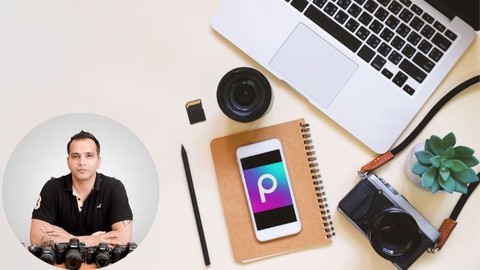
Picsart for Beginners – Master Photo Editing Using This App
Picsart for Beginners – Master Photo Editing Using This App, available at $59.99, has an average rating of 4.5, with 29 lectures, based on 6 reviews, and has 830 subscribers.
You will learn about Learning about all the photo editing settings in Picsart Learning how to remove backgrounds in challenging portraits Learning how to do professional Portrait Retouching in Picasrt Performing advanced edits in Picsart to create dramatic portraits Understanding the application of blending modes Learning how to use the very popular Draw Tool in Picsart to work with multiple layers This course is ideal for individuals who are This course is for people who want to learn and master the art of photo editing using the Picsart mobile app It is particularly useful for This course is for people who want to learn and master the art of photo editing using the Picsart mobile app.
Enroll now: Picsart for Beginners – Master Photo Editing Using This App
Summary
Title: Picsart for Beginners – Master Photo Editing Using This App
Price: $59.99
Average Rating: 4.5
Number of Lectures: 29
Number of Published Lectures: 29
Number of Curriculum Items: 29
Number of Published Curriculum Objects: 29
Original Price: $19.99
Quality Status: approved
Status: Live
What You Will Learn
- Learning about all the photo editing settings in Picsart
- Learning how to remove backgrounds in challenging portraits
- Learning how to do professional Portrait Retouching in Picasrt
- Performing advanced edits in Picsart to create dramatic portraits
- Understanding the application of blending modes
- Learning how to use the very popular Draw Tool in Picsart to work with multiple layers
Who Should Attend
- This course is for people who want to learn and master the art of photo editing using the Picsart mobile app
Target Audiences
- This course is for people who want to learn and master the art of photo editing using the Picsart mobile app
Do you want to learn how to use the Picsart mobile app to take your photo editing to the next level?
Then you’ve come to the right place!
This course will help you master Picsart even if you have never used the app before. And even if you are someone who is familiar with the app, you are bound to find things which you never thought were possible in Picsart.
With over 500 million downloads already, Picsart has already established itself as a part of the elite editing software group which includes apps like Photoshop, Lightroom and Snapseed.
Even though Picsart has a premium version available, we will be using only the FREE version of the app for this course and what you will find out is that free version has everything you need to be able to edit your photos.
Here is how this course is structured:
You will be getting your hands on all the images used in the course so you can edit along with me.
-
1st Image – Creating a Dramatic Portrait
Here you will be learning how to use the basic adjustment settings in Picsart to help you get warmed up. But after we are done with the basic settings, we will also be using some advanced tools like Cloning and Lens Flare to totally turn a normal looking portrait shot into a very dramatic one.
-
2nd Image – Cutting & Replacing Background and Basic Retouching
Picsart is widely used for its ability to cut out the subject from a background in a very easy and automated way. We will be learning how to do that and also seeing some basic Retouching tools.
-
3rd Image – Using Blending Modes to Replace the Sky in Landscapes
One of the features that makes Picsart almost as powerful as Photoshop and Snapseed is the ability to use Blending Modes. In this edit we will be understanding the concept behind blending modes, how they work and finally using them seamlessly replace the sky in a Landscape shot.
-
4th Image – Creating a Face Text Portrait by Using Blending Modes
This is the edit where we’ll actually be seeing the real power of using Blending Modes because we will be creating a Face Text effect by blending in a Word Cloud on a Face in a way that it looks like the words have been painted on the Face. This edit will really blow your mind away.
-
5th Image – Professional Portrait Retouching
One of the best and most unique part about Picsart is that it has a separate panel for Retouching has SO MANY retouching settings and functions that you can actually perform professional level retouching using this free app. It’s really awesome because none of the other editing apps provide such a feature. In this edit I will be showing you how to retouch a Portrait from scratch.
-
6th Image – Removing Background in a Challenging and Complex Shot
Even though Picsart has the Cutout tool which automatically selects the subject, it often does not give the desired result especially in complex images like a subject with long hair. The Cutout tool doesn’t pick up the small gaps between the hair. In such a situation we need to create manual masks by turning the image into black and white colored sections based on the contrast in the image. This is what we will be learning in this section.
-
7th Image – Cinematic Editing
Cinematic editing is becoming more and more popular. This is where you create desaturated and dramatic looking shots from normal images. In this edit, I will be showing you the complete process of how to create a cinematic image from scratch.
Picsart is becoming more and more popular among serious editors and the fact that it provides a ton of powerful features which are even comparable to some paid software makes it a must-learn for any photographer.
So don’t wait any longer!
Sign up tight now and let me help you MASTER the Picsart app!
Course Curriculum
Chapter 1: Introduction to the Course
Lecture 1: Some Important Points Before We Start
Lecture 2: Download Your Work-Along Images
Lecture 3: Join Our Private Facebook Group
Chapter 2: Editing the First Image (Creating a Dramatic Portrait)
Lecture 1: Part 1 – Cropping, Masking and Basic Adjustments
Lecture 2: Part 2 – Basic Adjustment Settings and Saving a Picsart Project
Lecture 3: Part 3 – Cloning and Lens Flare
Lecture 4: Part 4 – Adding a Vignette and Watermark
Lecture 5: How to Create a Photography Logo and Watermark
Chapter 3: Editing the Second Image (Cutting & Replacing Background and Basic Retouching)
Lecture 1: Part 1 – Using the Cut Out Tool to Replace Background
Lecture 2: Part 2 – Using the Draw Tool and Blemish Removal Tool
Chapter 4: Editing the Third Image (Using Blending Modes to Replace the Sky in Landscapes)
Lecture 1: Part 1 – Understanding the Concept of Blending Modes
Lecture 2: Part 2 – Understanding the Concept of Blending Modes
Lecture 3: Part 3 – Applying Blending Modes and Masking in Picsart
Chapter 5: Editing the Fourth Image (Creating a Face Text Portrait by Using Blending Modes)
Lecture 1: Part 1 – Cutting Out The Subject From the Background
Lecture 2: Part 2 – Using the Draw Tool to Blend in the Word Cloud on the Face
Lecture 3: Part 3 – Creating Your Own Custom Word Cloud
Chapter 6: Editing the Fifth Image (Retouching Portraits)
Lecture 1: Part 1 – Correcting the Skin Color by Removing Unwanted Color Cast
Lecture 2: Part 2 – Blemish Removal and Skin Tone Correction
Lecture 3: Part 3 – Smoothening the Skin in the Correct Way
Lecture 4: Part 4 – Using Face Fix, Hair Color and Eye Color Functions
Lecture 5: Part 5 – Using the Detail Function to Add Sharpness and Using the Reshape Tool
Chapter 7: Editing the Sixth Image (Removing the Background in a Challenging Portrait)
Lecture 1: Part 1 – Understanding the Concept & Approach of Removing a Complex Background
Lecture 2: Part 2 – Creating a Solid Black and White Version of the Portrait
Lecture 3: Part 3 – Creating an Inverted Image From the Last Step & Changing the Background
Lecture 4: Part 4 – Refining the Selection and Background to Get the Final Result
Chapter 8: Editing the Seventh Image (Creating a Dramatic and Cinematic Image)
Lecture 1: Part 1 – Using the Cloning Tool and Replacing the Sky
Lecture 2: Part 2 – Using the Clarity Tool & Matching the Hue of the Sky and the Foreground
Lecture 3: Part 3 – Using the Technique of Dodge and Burn To Add a Dramatic Effect
Lecture 4: Conclusion
Instructors
-
Kush Sharma
Photography, Videography and Digital Marketing Instructor
Rating Distribution
- 1 stars: 0 votes
- 2 stars: 0 votes
- 3 stars: 2 votes
- 4 stars: 0 votes
- 5 stars: 4 votes
Frequently Asked Questions
How long do I have access to the course materials?
You can view and review the lecture materials indefinitely, like an on-demand channel.
Can I take my courses with me wherever I go?
Definitely! If you have an internet connection, courses on Udemy are available on any device at any time. If you don’t have an internet connection, some instructors also let their students download course lectures. That’s up to the instructor though, so make sure you get on their good side!
You may also like
- Best Yoga Instruction Courses to Learn in March 2025
- Best Stress Management Courses to Learn in March 2025
- Best Mindfulness Meditation Courses to Learn in March 2025
- Best Life Coaching Courses to Learn in March 2025
- Best Career Development Courses to Learn in March 2025
- Best Relationship Building Courses to Learn in March 2025
- Best Parenting Skills Courses to Learn in March 2025
- Best Home Improvement Courses to Learn in March 2025
- Best Gardening Courses to Learn in March 2025
- Best Sewing And Knitting Courses to Learn in March 2025
- Best Interior Design Courses to Learn in March 2025
- Best Writing Courses Courses to Learn in March 2025
- Best Storytelling Courses to Learn in March 2025
- Best Creativity Workshops Courses to Learn in March 2025
- Best Resilience Training Courses to Learn in March 2025
- Best Emotional Intelligence Courses to Learn in March 2025
- Best Time Management Courses to Learn in March 2025
- Best Remote Work Strategies Courses to Learn in March 2025
- Best Freelancing Courses to Learn in March 2025
- Best E-commerce Strategies Courses to Learn in March 2025






















