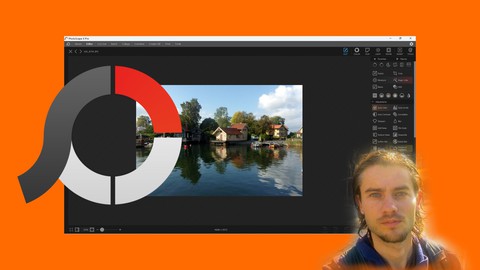
Photoscape the complete course
Photoscape the complete course, available at $49.99, has an average rating of 4.5, with 116 lectures, based on 4 reviews, and has 11 subscribers.
You will learn about Master dashboard Understand modules Import photos Classify photos Add metadatas Crop photos Use filters Add transformations Edit photos Use masks Add shapes Add illustrations Add text Add effect Batch editor Create collage Improve photos Create graphic documents This course is ideal for individuals who are People who want to improve photos or People who want to create montages or People who want a graphic tool with many features It is particularly useful for People who want to improve photos or People who want to create montages or People who want a graphic tool with many features.
Enroll now: Photoscape the complete course
Summary
Title: Photoscape the complete course
Price: $49.99
Average Rating: 4.5
Number of Lectures: 116
Number of Published Lectures: 116
Number of Curriculum Items: 116
Number of Published Curriculum Objects: 116
Original Price: €44.99
Quality Status: approved
Status: Live
What You Will Learn
- Master dashboard
- Understand modules
- Import photos
- Classify photos
- Add metadatas
- Crop photos
- Use filters
- Add transformations
- Edit photos
- Use masks
- Add shapes
- Add illustrations
- Add text
- Add effect
- Batch editor
- Create collage
- Improve photos
- Create graphic documents
Who Should Attend
- People who want to improve photos
- People who want to create montages
- People who want a graphic tool with many features
Target Audiences
- People who want to improve photos
- People who want to create montages
- People who want a graphic tool with many features
Photoscape
Photoscape is a software with many features that allows you to manage, edit, correct and improve all your images. You can edit one or more photos at once with many editing options. It is a versatile tool for working with images. Photoscape has a free version and a paid version. The free version offers many features but does not provide access to all the settings. Enough to do most of the work with images. The Pro version unlocks additional tools. Photoscape is suitable for people who want a versatile tool to work with images, create enhancements, and edit quickly. The graphic interface may seem confusing at first, but with a structure learning, you will be able to optimize the use of the different features.
Advantages to use Photoscape
– Versatile software
– Many features
– Powerful image editor
– Many photo adjustments
– Use of masks
– Ergonomic tools to create graphic documents
– Use of templates
– Additionnal features
Training course
In this training course, you will learn how to use Photoscape from scratch. At the end of the training, you will perfectly master all the features. We will see the free version and the pro version of Photoscape. All the features of the free version are explained, as well as all the features of the Pro version. Mastery of the dashboard, learning logic to master the features, explanation of the different settings, use of the tools. At the end of the course, many training sessions allow you to apply all the features.
Course Curriculum
Chapter 1: Introduction
Lecture 1: Introduction
Chapter 2: Start with Photoscape
Lecture 1: Download software
Lecture 2: Start with dashboard
Lecture 3: Master navigation
Chapter 3: Classify images
Lecture 1: Master selections
Lecture 2: Edit images
Lecture 3: Add metadatas
Lecture 4: Add search filters
Chapter 4: Start with edit mode
Lecture 1: Editor mode
Lecture 2: Edit parameters
Lecture 3: Edit favorites
Chapter 5: Use masks
Lecture 1: Master masks part 1
Lecture 2: Master masks part 2
Chapter 6: Master adjustments
Lecture 1: Adjustment automatic
Lecture 2: Adjustment sharpen
Lecture 3: Adjustment blur
Lecture 4: Adjustment noise
Lecture 5: Adjustment soften skin
Lecture 6: Adjustment shadows highlights
Lecture 7: Adjustment color
Lecture 8: Adjustment vignette
Lecture 9: Adjustment color fill
Lecture 10: Adjustment dilate
Lecture 11: Adjustment curves
Lecture 12: Adjustment levels
Lecture 13: Adjustment white balance
Lecture 14: Adjustment color balance
Lecture 15: Adjustment channel mixer
Lecture 16: Adjustment hue saturation
Lecture 17: Adjustment selective color
Lecture 18: Adjustment remove color cast
Lecture 19: Adjustment colorize
Lecture 20: Adjustment opacity
Lecture 21: Adjustment black and white
Chapter 7: Add filters
Lecture 1: Effect edge
Lecture 2: Effect sketch
Lecture 3: Effect movement
Lecture 4: Effect blur
Lecture 5: Effect glass
Lecture 6: Effect transformation
Chapter 8: Transform images
Lecture 1: Transformation tiny planet
Lecture 2: Transformation text mask
Lecture 3: Transformation scissor
Lecture 4: Transformation reflection
Lecture 5: Transformation margin
Lecture 6: Transformation lens correction
Lecture 7: Transformation warp
Lecture 8: Transformation objects
Lecture 9: Transformation planes
Lecture 10: Transformation transform
Lecture 11: Transformation geometric collage
Chapter 9: Edit style
Lecture 1: Edit style
Chapter 10: Master photo adjustements
Lecture 1: Photo adjustments part 1
Lecture 2: Photo adjustments part 2
Chapter 11: Add elements
Lecture 1: Create document
Lecture 2: Add shapes
Lecture 3: Add figures
Lecture 4: Add text
Lecture 5: Add images
Lecture 6: Add stickers
Lecture 7: Add magnifiers
Lecture 8: Add filters
Chapter 12: Add effects
Lecture 1: Effects part 1
Lecture 2: Effects part 2
Chapter 13: Master colors gradients and strokes
Lecture 1: Edit colors
Lecture 2: Edit gradients
Chapter 14: Master layers
Lecture 1: Master layers part 1
Lecture 2: Master layers part 2
Chapter 15: Create gifs
Lecture 1: Create gifs
Chapter 16: Add frames
Lecture 1: Add frames
Chapter 17: Add lights
Lecture 1: Add lights
Chapter 18: Print images
Lecture 1: Print images
Chapter 19: Cut images
Lecture 1: Cut images part 1
Lecture 2: Cut images part 2
Chapter 20: Use batch editor
Lecture 1: Batch editor part 1
Lecture 2: Batch editor part 2
Chapter 21: Create collage
Lecture 1: Create collage part 1
Lecture 2: Create collage part 2
Chapter 22: Combine images
Instructors
-
Nicolas Forgue
Web entrepreneur and graphic designer
Rating Distribution
- 1 stars: 0 votes
- 2 stars: 0 votes
- 3 stars: 0 votes
- 4 stars: 2 votes
- 5 stars: 2 votes
Frequently Asked Questions
How long do I have access to the course materials?
You can view and review the lecture materials indefinitely, like an on-demand channel.
Can I take my courses with me wherever I go?
Definitely! If you have an internet connection, courses on Udemy are available on any device at any time. If you don’t have an internet connection, some instructors also let their students download course lectures. That’s up to the instructor though, so make sure you get on their good side!
You may also like
- Top 10 Video Editing Courses to Learn in November 2024
- Top 10 Music Production Courses to Learn in November 2024
- Top 10 Animation Courses to Learn in November 2024
- Top 10 Digital Illustration Courses to Learn in November 2024
- Top 10 Renewable Energy Courses to Learn in November 2024
- Top 10 Sustainable Living Courses to Learn in November 2024
- Top 10 Ethical AI Courses to Learn in November 2024
- Top 10 Cybersecurity Fundamentals Courses to Learn in November 2024
- Top 10 Smart Home Technology Courses to Learn in November 2024
- Top 10 Holistic Health Courses to Learn in November 2024
- Top 10 Nutrition And Diet Planning Courses to Learn in November 2024
- Top 10 Yoga Instruction Courses to Learn in November 2024
- Top 10 Stress Management Courses to Learn in November 2024
- Top 10 Mindfulness Meditation Courses to Learn in November 2024
- Top 10 Life Coaching Courses to Learn in November 2024
- Top 10 Career Development Courses to Learn in November 2024
- Top 10 Relationship Building Courses to Learn in November 2024
- Top 10 Parenting Skills Courses to Learn in November 2024
- Top 10 Home Improvement Courses to Learn in November 2024
- Top 10 Gardening Courses to Learn in November 2024






















